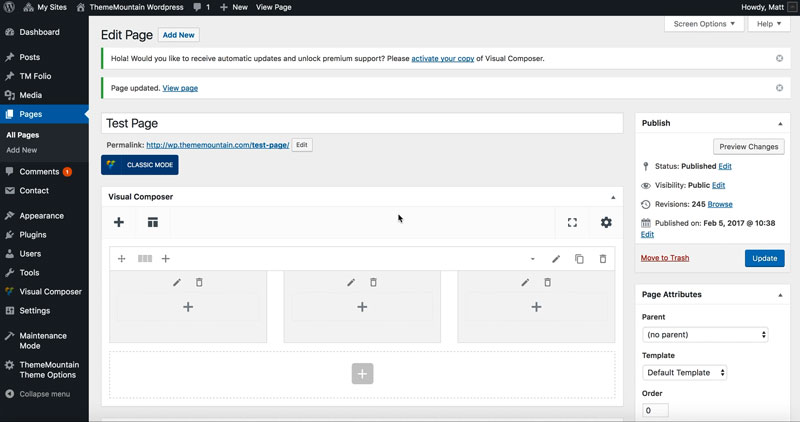Videos
Inserting a Video
Insert a YouTube, Vimeo or other video directly in content or open a video in our Summit lightbox.
Related Video Tutorials
Step 1: Switch To Backend Editor
To insert an icon, start by clicking the button "Backend Editor" button then click the "+"(Add Element) button, for example:

Step 2: Select Video
Click "Icon" in the Visual Composer Modal to insert an video, for example:
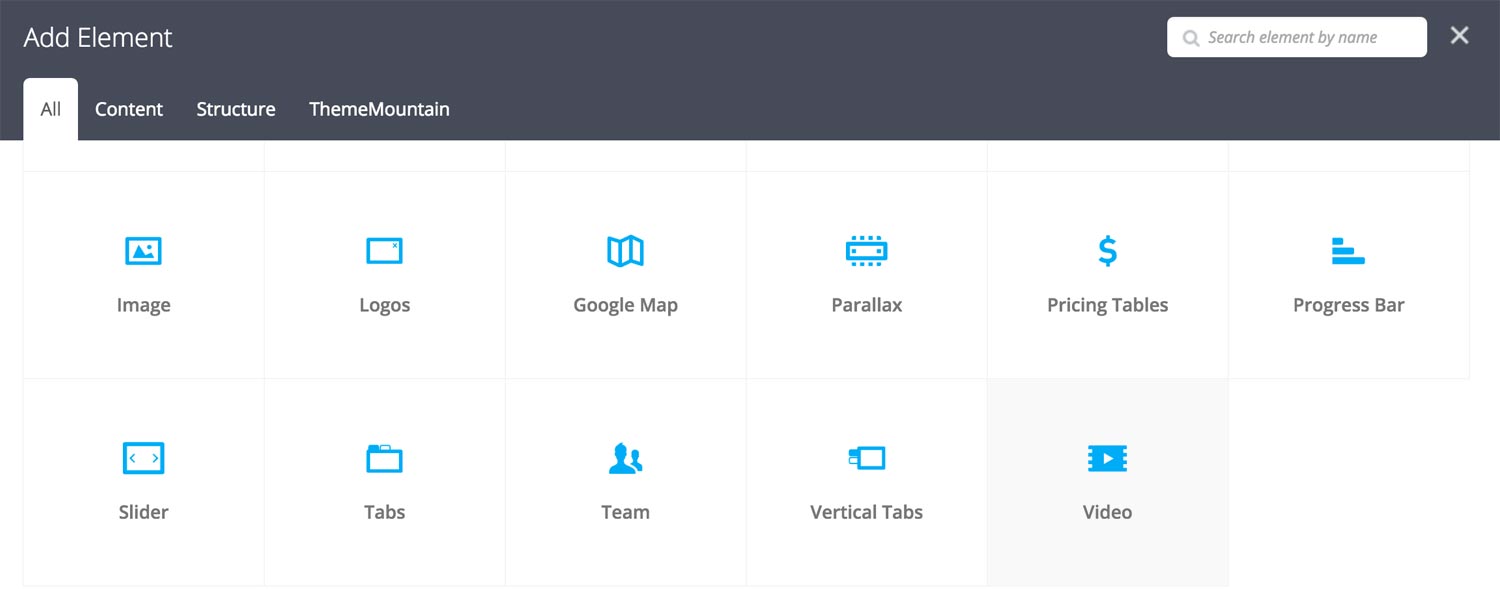
Step 3: Edit Video Settings
Once the video element has been inserted click the Edit Link(pen icon) of the icons, for example:

Here is an overview of available video options:
-
Video
Select the icon to be used.
-
Video Type
Determines what type of video to show, either Vimeo, YouTube or Other:
-
Vimeo Video ID
This is where you enter the Vimeo video ID, which generally look something like this:
https://vimeo.com/46697798.
-
YouTube Video ID
This is where you enter the YouTube video ID, which generally look something like this: https://www.youtube.com/watch?v=bPg4tk7VFR0.
-
Video URL
This is where you enter the video URL of the video you want to show. Note: the video will be shown in an iframe.
-
-
Video Width
Enter the width of the video. Defaults to 1110px (content width). Note: A width is required to determine the scaling ratio of the video.
-
Video Height
Enter the height of the video. Defaults to 624px (content width). Note: A height is required to determine the scaling ratio of the video.
-
Extra Class Name
If you wish to style this component differently, then use the extra class name field to add one or several class names and then refer to it in your css file.
-
Lightbox
Whether caption should appear below the video, over the video or as a rollover caption.
-
Group ID
Associate an image to a specific lightbox group. This will allows user to browser through grouped image in the lightbox.
-
Lightbox Toolbar Zoom Button
Whether the lightbox media should be zoomable.
-
Lightbox Toolbar Share Button
Whether the lightbox media should be sharable through Facebook, Twitter and Google+.
-
Lightbox Caption
The lightbox media caption. Leave blank if no caption is wanted.
-
Thumbnail Link
Determines the rollover animation style.
-
Caption Vertical Alignment
Whether caption should be vertically aligned top, middle or bottom. This only takes effect if you are using an overlayed or rollover caption.
-
Caption Horizontal Alignment
Whether the caption should be left, center or right aligned. This takes effect for all caption types.
-
Color Options
Rollover Background Color
Caption Text Color
-
Color Options
Label Color
Label Hover Color
-
Rollover Animation Type
Determines the rollover animation style.
-
Rollover Animation Duration
Determines how long the rollover animation should be. Expressed in milliseconds i.e. 1000 represents 1 second.
-
Rollover Easing Type
Determines the rollover animation easing type.
-
Lightbox Animation
Determines the animation of the lightbox upon entering the viewport.
Can't find what you're looking for? Submit a request in our forum.