Pricing Tables
Inserting a Pricing Table
Pricing tables are a great way of showing priced packages, options or services. Choose between two, three, four or five column pricing tables.
Step 1: Switch To Backend Editor
To insert a pricing table, start by clicking the button "Backend Editor" button then click the "+"(Add Element) button, for example:

Step 2: Select Pricing Table
Click "Pricing Tables" in the Visual Composer Modal to insert pricing tables, for example:
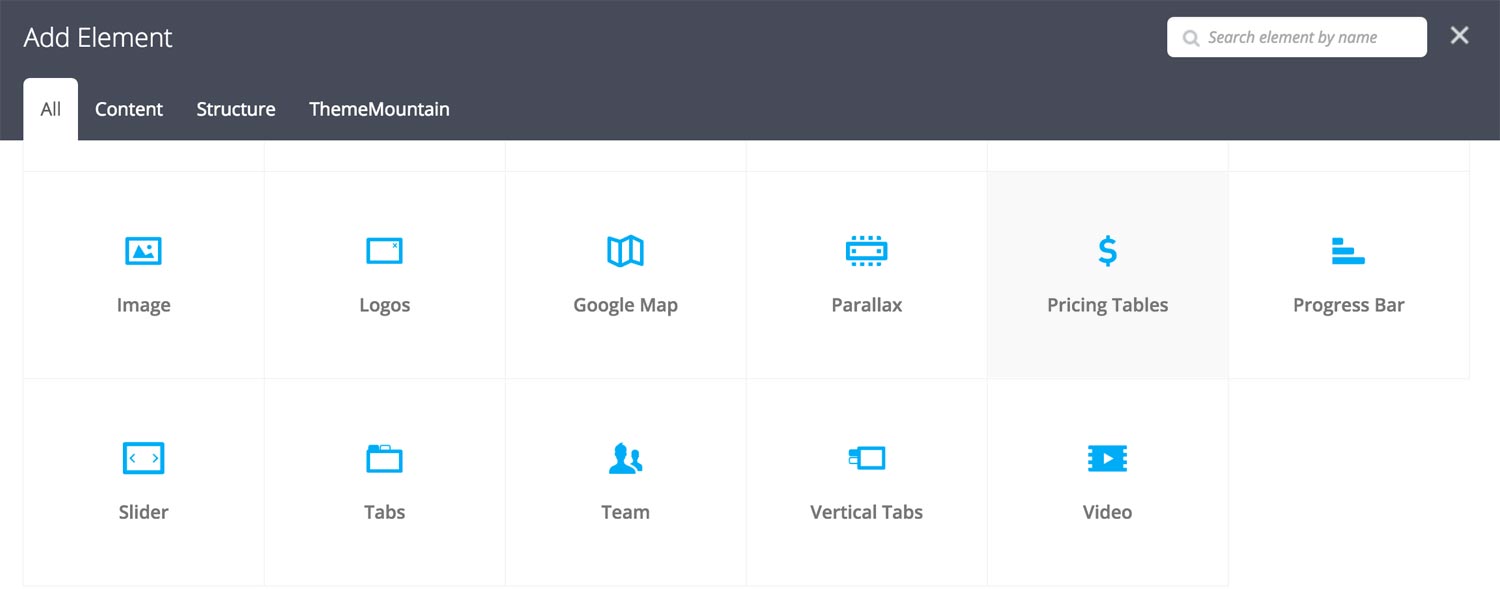
Step 3: Edit Table Settings
Once the pricing table element has been inserted click the Edit Link(pen icon) of the pricing table wrapper, for example:
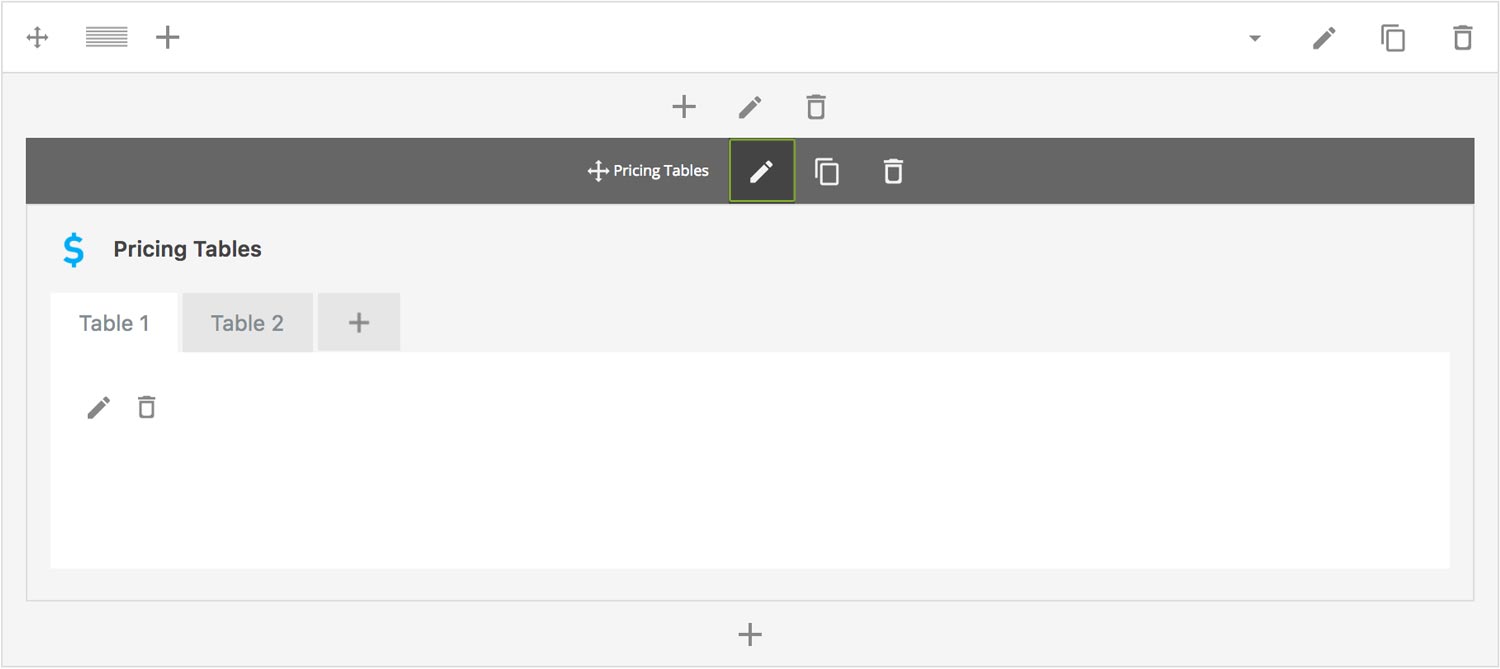
Here is an overview of available tabs options:
-
Extra Class Name
If you wish to style this component differently, then use the extra class name field to add one or several class names and then refer to it in your css file.
-
Table Size
Determines whether the pricing table should be small, medium, large or extra large in size.
-
Border Style
Determines whether the table should have sharp corners or rounded corners.
-
Pricing Column Outer Padding
Determines the table column outer padding.
-
Pricing Column Section Top Padding
Determines the top padding of the header, price, options, and footer sections of the table column.
-
Pricing Column Section Bottom Padding
Determines the bottom padding of the header, price, options, and footer sections of the table column.
-
Color Options
Table Border Color
Title Background Color
Title Font Color
Price Background Color
Price Font Color -
Price Interval Opacity
Determines the opacity of the pricing table interval, entered as a decimal from 0.1-1.
Step 4: Add Content
Once you have edited the parent table parent settings, click the Edit Link(pen icon) of the pricing table panel you wish to edit, for example:
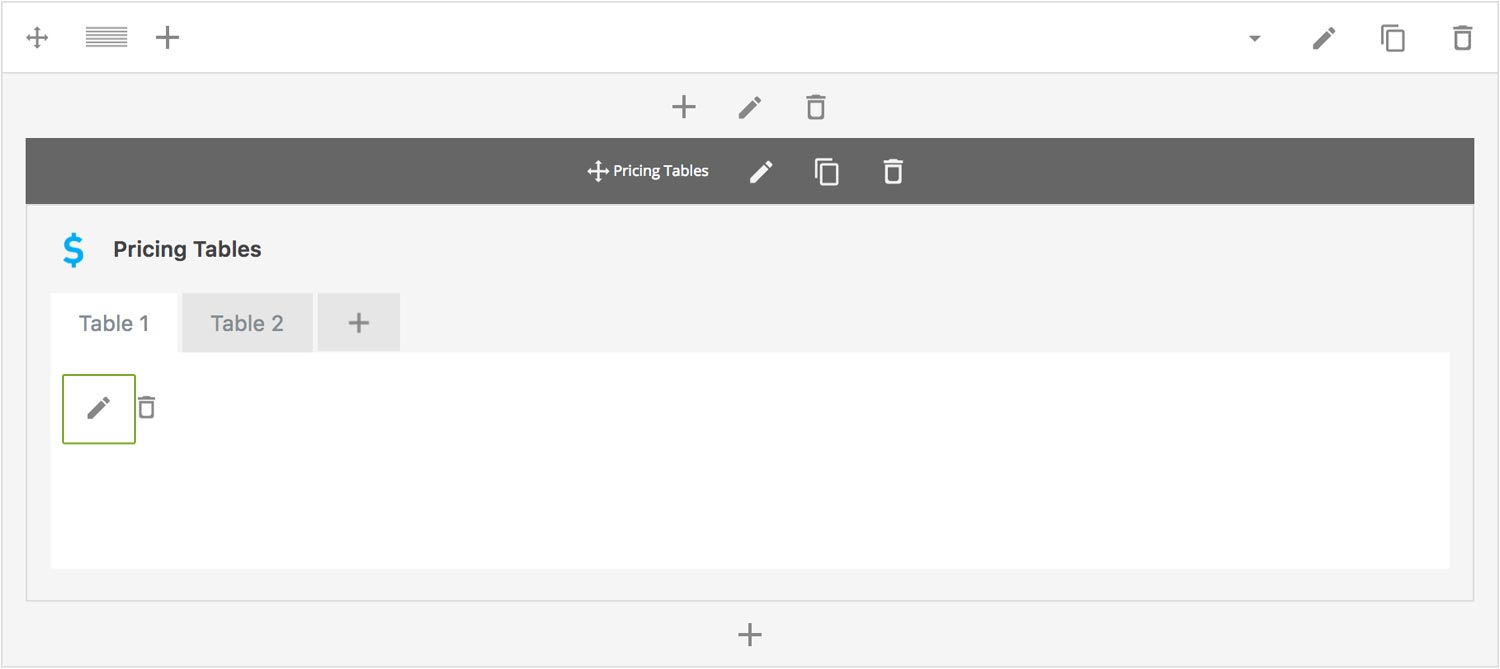
Here is an overview of available panel content options:
-
Table Title
Sets the column title
-
Price
Determines whether the pricing table should have a price section.
-
Currency
Determines whether a currency should be shown.
-
Interval
Determines whether the price is charged at an interval.
-
Options
This is where you list the table options as an unordered list or just as text.
-
Callout
Wether the table should be highlighted. If selected, you'll be able to set individual colors for the callout column.
-
Button
Wether the table should have a button.
-
Extra Class Name
If you wish to style this component differently, then use the extra class name field to add one or several class names and then refer to it in your css file.
-
Callout Color Options
Title Background Color
Title Font Color
Price Background Color
Price Font Color
Options Background Color
Options Font Color -
Price Interval Opacity
Determines the opacity of the pricing table interval, entered as a decimal from 0.1-1.
-
Button Size
Determines whether button should be small, medium, large or extra large in size.
-
Button Style
Whether button should have sharp corners, rounded corners, or be pill shaped.
-
Color Options
Background Color
Background Color hover
Border color
Border color hover
Label Color
Label Color Hover
Drop Shadow
Can't find what you're looking for? Submit a request in our forum.