Stats Section
Inserting a Stats Section
Stats are a great way of showcasing key achievements or progress. Choose between three different stat sections.
Step 1: Switch To Backend Editor
To insert a stats section, start by clicking the button "Backend Editor" button then click the "+"(Add Element) button, for example:

Step 2: Select Stats
Click "Stats" in the Visual Composer Modal to insert a stats section, for example:
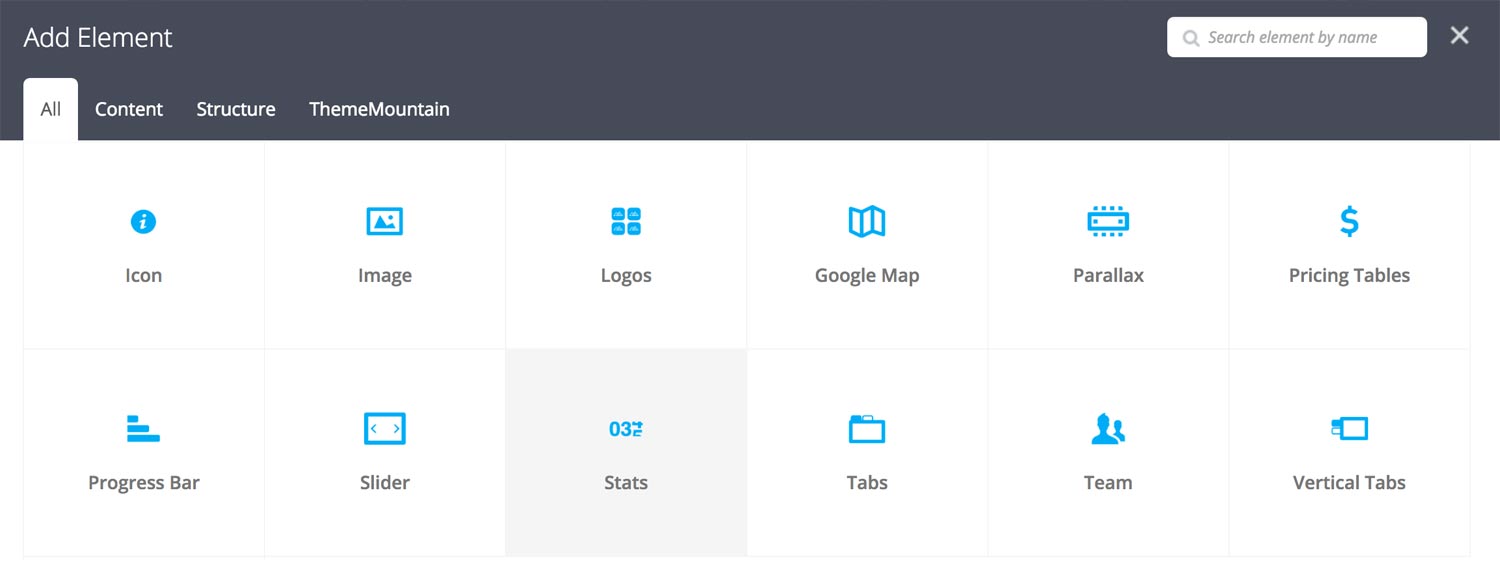
Step 3: Edit Stats Section Settings
Once the stats section element has been inserted click the Edit Link(pen icon) of the stats section wrapper, for example:

Here is an overview of available stats section options:
-
Stat Type
Sets the stats section type to either Stats Type 1, Stats Type 2 or to Stats Type 3.
-
Stats Per Row
Determines the number of stat items per row. Possible values are 3-6 stats per row.
-
Height
Determines the stat section height. Possible values are 500px (default), Auto (scales to content) or Custom (set your own height).
-
Extra Class Name
If you wish to style this component differently, then use the extra class name field to add one or several class names and then refer to it in your css file.
-
Color Options
Overlay Color
Step 4: Add Content
Once you have edited the stat wrapper settings, click the Edit Link(pen icon) of the stat tab you wish to edit, for example:
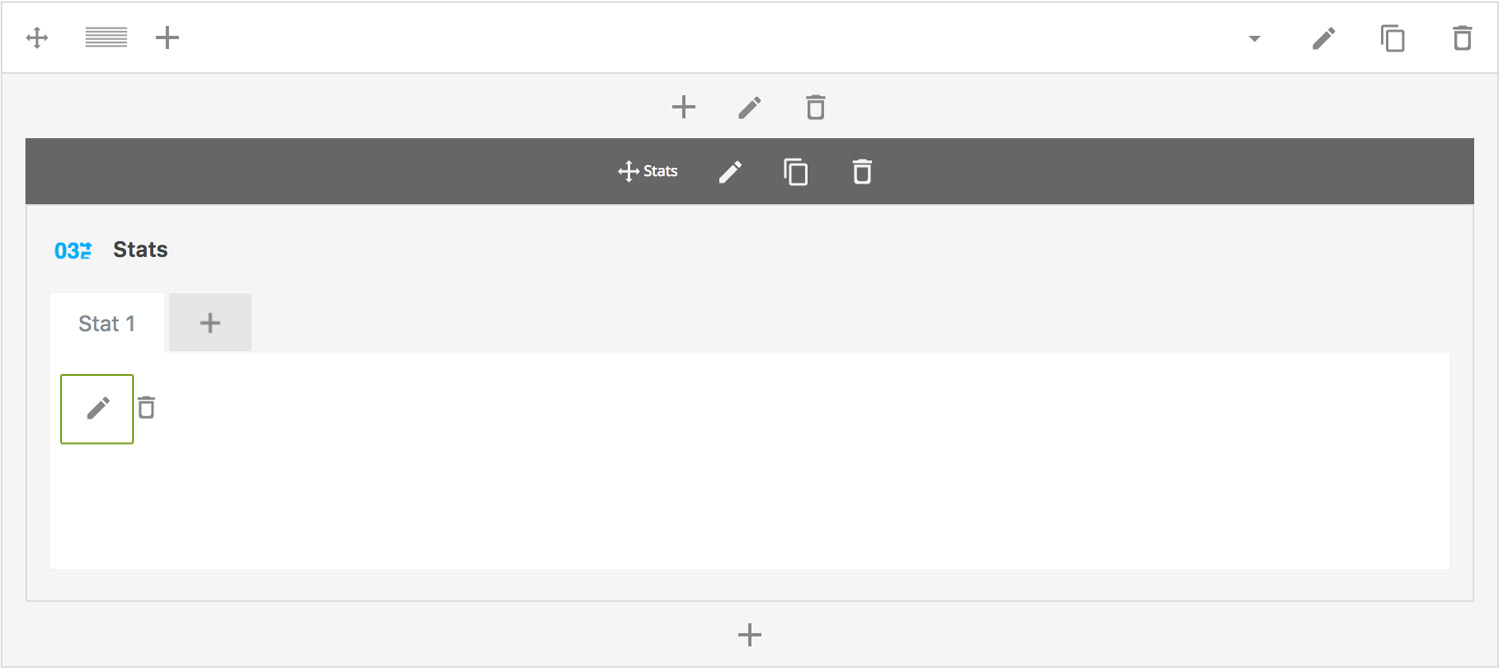
Here is an overview of available prallax button options:
-
Item Name
Enter state name here. i.e. Clients
-
Stat From
Enter the stat from value (accepts negative values).
-
Stat To
Enter the stat to value (accepts negative values).
-
Description
Enter stat description. i.e. Since 2001
-
Use Second Row
Whether the stat should be stacked with another stat. Note: This requires that the next stat item also has Use Second Row checked.
-
Extra Class Name
If you wish to style this component differently, then use the extra class name field to add one or several class names and then refer to it in your css file.
-
Stat Font Size Options
Stat Font Size
Description Font Size -
Color Options
Stat Color
Description Color
Can't find what you're looking for? Submit a request in our forum.