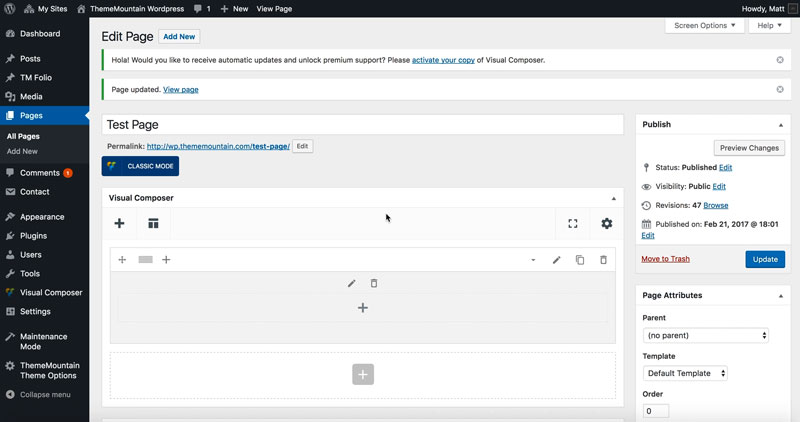Google Map Section
Inserting a Map
Our themes offer a simple full width map section that allows for multiple map markers. The map can be displayed in color or in greyscale.
Related Video Tutorials
Step 1: Switch To Backend Editor
To insert a map section, start by clicking the button "Backend Editor" button then click the "+"(Add Element) button, for example:

Step 2: Select Google Map
Click "Google Map" in the Visual Composer Modal to insert a map section, for example:
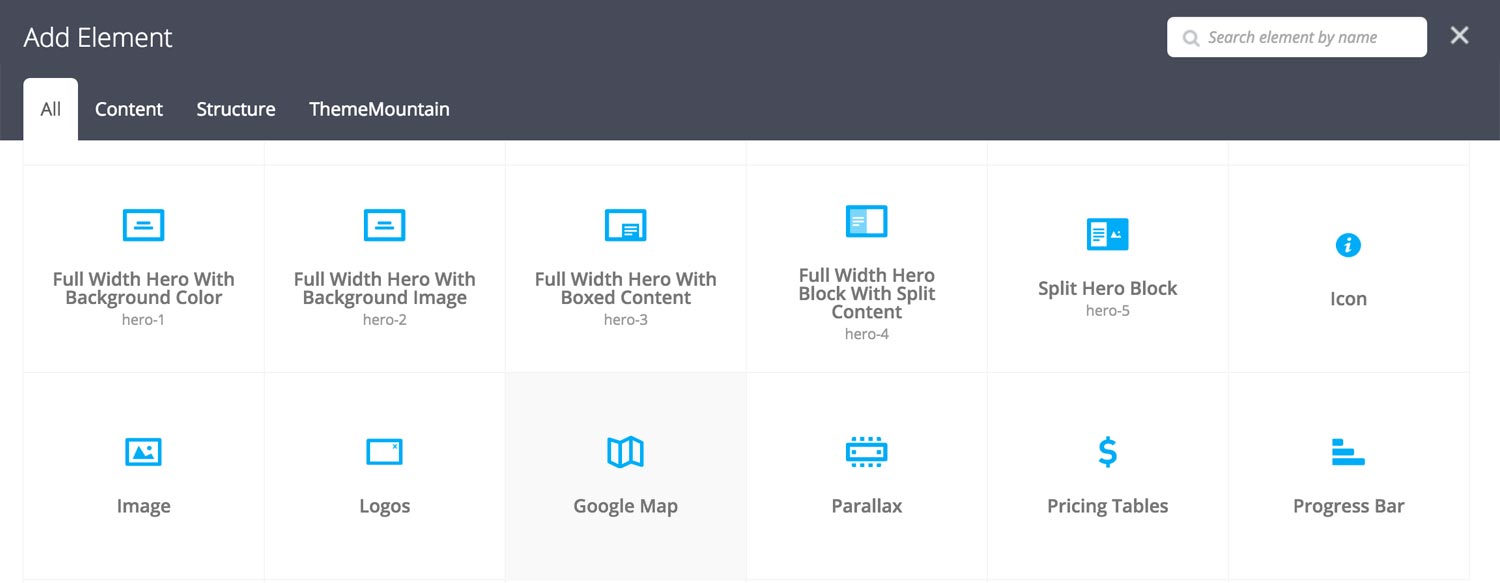
Step 3: Edit Google Map Section Settings
Once the map section element has been inserted click the Edit Link(pen icon) of the map section, for example:

Here is an overview of available map section options:
-
Use Embed or Button
Determines whether the map should be embedded in the page or be launched in a lightbox using a button:
-
No dependent options.
-
Button Label
Enter button label.
-
-
Map Style Type
Determines whether the map should be shown in color or in greyscale.
-
Coordinates 1
Enter the map coordinates of the first map marker here. Lat/long should be comma separated i.e. 40.723301,-74.002988.
-
Information 1
Enter the map tooltip information of the first map marker here.
-
Map Marker 1
Upload the first map marker.
-
Extra Class Name
If you wish to style this component differently, then use the extra class name field to add one or several class names and then refer to it in your css file.
-
Color Options
Background Color
Background Color Logo
Background Hover Color Logo
Border Color Logo (Hover)
Logo Background Color (Hover)
Grid Border Color
Troubleshooting
-
My map's not showing up and I get a JavaScript Error
If you see something like this for your map, follow the steps below:
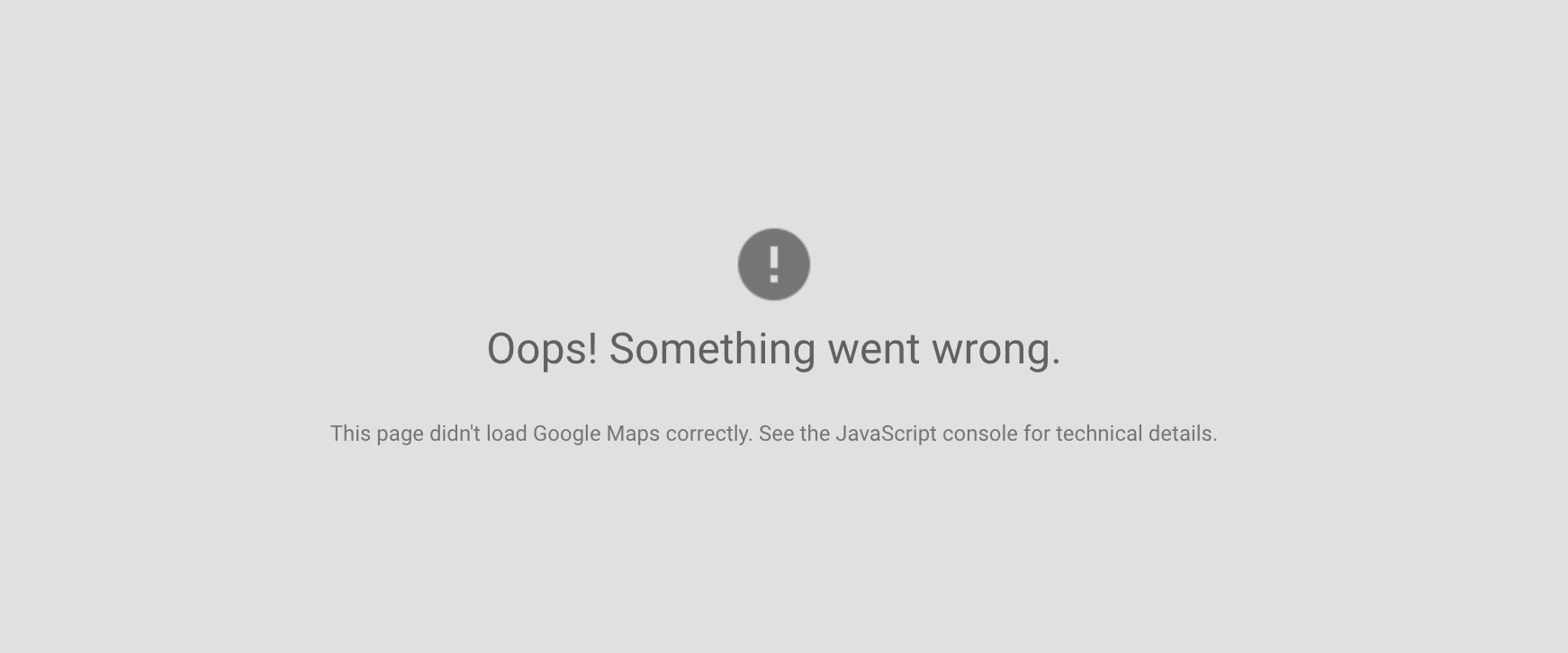
Generating Your Map API Key
- Go to the Google API Console.
- Create or select a project.
- Click Continue to enable the API and any related services.
- On the Credentials page, get an API key.
- Note: If you have an existing unrestricted API key, or a key with browser restrictions, you may use that key.
- From the dialog displaying the API key, select Restrict key to set a browser restriction on the API key.
In the Key restriction section, select HTTP referrers (web sites), then follow the on-screen instructions to set referrers.
Note: if key restriction is set to HTTP referrers (web sites), make sure to enter your website URL as follows:
*.yourdomain.com/*Once you have the API key, go ThemeMountain Options Panel > Map Settings and set "Use Google Map API Key" and paste the API you copied from Google API Console:
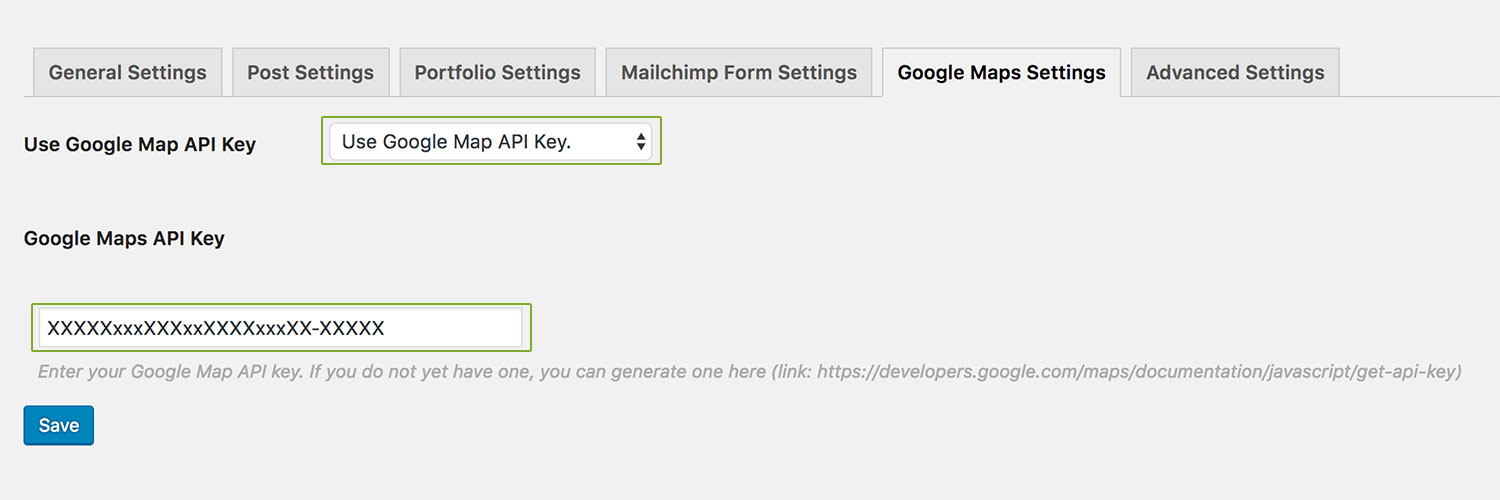
Can't find what you're looking for? Submit a request in our forum.