Feature Section
Inserting a Feature Section
A feature section is a great way to showcase or highlight a particular feature with a full width image .
Step 1: Switch To Backend Editor
To insert a feature section, start by clicking the button "Backend Editor" button then click the "+"(Add Element) button, for example:

Step 2: Select Feature Section
Click "Feature Section" in the Visual Composer Modal to insert a feature section, for example:
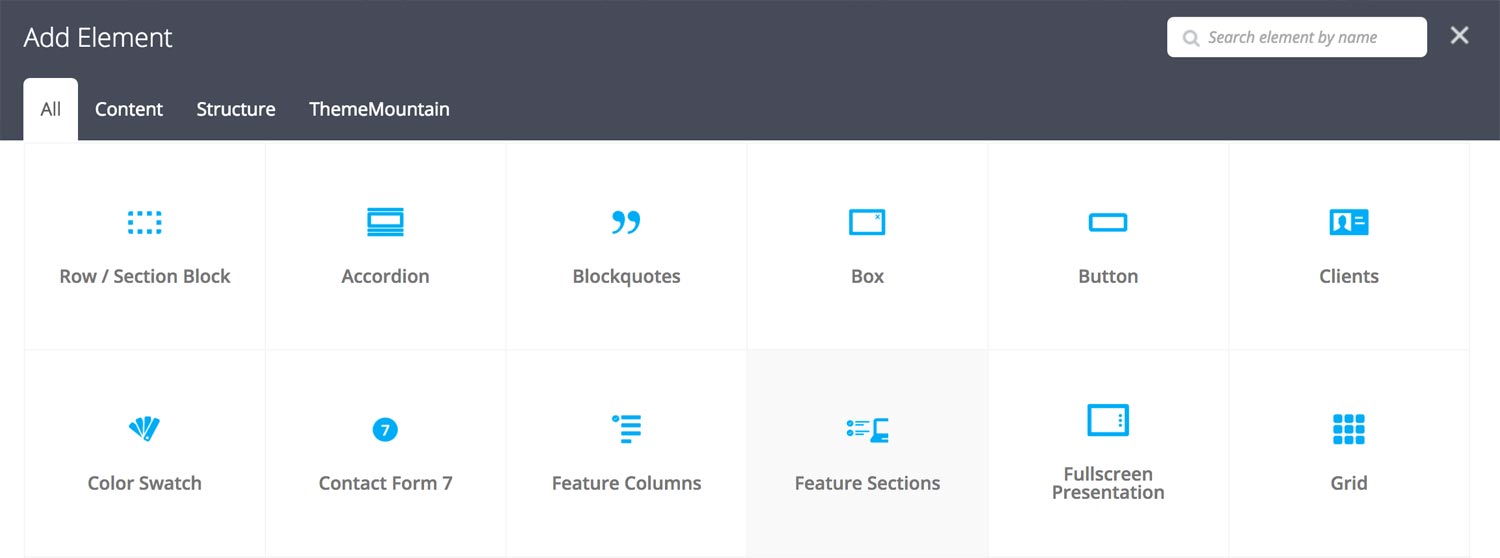
Step 3: Edit Feature Section Settings
Once the feature section element has been inserted click the Edit Link(pen icon) of the icons, for example:

Here is an overview of available feature section options:
-
Feature Section Image
Upload an image to be used for the feature section.
-
Feature Section Content
Feature section content goes here.
-
Extra Class Name
If you wish to style this component differently, then use the extra class name field to add one or several class names and then refer to it in your css file.
-
Media Alignment
Determines whether the feature section image should be left or right aligned.
The feature section allows you to animate both the feature image and the feature content. Below is an example of the animation settings for the feature image. Repeat settings for the feature content content.
-
Media Animation Type
Determines the type of animation that will be applied to the column.
-
Media Animation Duration
How long the animation should be. Expressed in milliseconds i.e. 1000 represents 1 second.
-
Media Animation Delay
How long before the animation should begin upon entering the viewport. Expressed in milliseconds i.e. 100 represents 0.1 second.
-
Media Animation Threshold
Represents what percentage of the element should be visible in the viewport before animation begins. Expressed as a decimal i.e. i.e. 0.5 represents 50%.
Can't find what you're looking for? Submit a request in our forum.