Feature Columns
Inserting a Feature Column
Feature columns are a great way to showcase a feature or service using a combination of icons and text. Choose between left aligned, center aligned or right aligned feature columns.
Step 1: Switch To Backend Editor
To insert a feature column, start by clicking the button "Backend Editor" button then click the "+"(Add Element) button, for example:

Step 2: Select Feature Column
Click "Feature Columns" in the Visual Composer Modal to insert a feature column, for example:
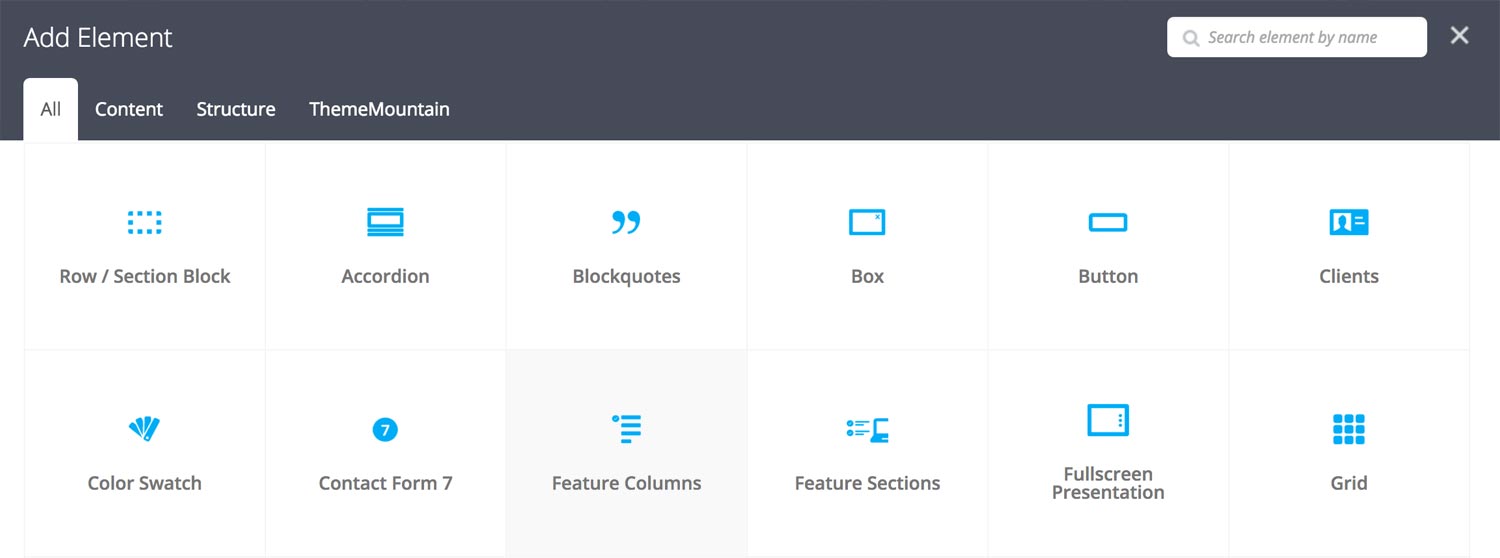
Step 3: Edit Feature Column Settings
Once the feature column element has been inserted click the Edit Link(pen icon) of the icons, for example:

Here is an overview of available feature column options:
-
Icon
Select the icon to be used.
-
Margin Bottom
Determines the bottom margin of the button. Values range from 0-150.
-
Margin Bottom on Mobiles
Determines the bottom margin of the button on mobile (from 768px and below). Values range from 0-150.
-
Feature Column Content
Feature column content goes here.
-
Extra Class Name
If you wish to style this component differently, then use the extra class name field to add one or several class names and then refer to it in your css file.
-
Icon Alignment
Determines whether the icon should be left, center or right aligned.
-
Icon size
Determines whether the icon should be small, medium, large or extra large in size.
-
Icon style
Determines whether icon should have no styling, or whether it should be boxed or circled.
-
Color Options
Background Color
Background Color Hover
Border Color
Border Color HoverLabel Color
Label Color HoverNote: Need color reference for social networks? Visit https://brandcolors.net/.
Can't find what you're looking for? Submit a request in our forum.