Divider
Inserting a Divider
Divders are available as Visual Composer shortcodes and content shortcodes. For the divider content shortcode, click here.
Step 1: Switch To Backend Editor
To insert a divider, start by clicking the button "Backend Editor" button then click the "+"(Add Element) button, for example:

Step 2: Select Divider
Click "Divider" in the Visual Composer Modal to insert a divider, for example:
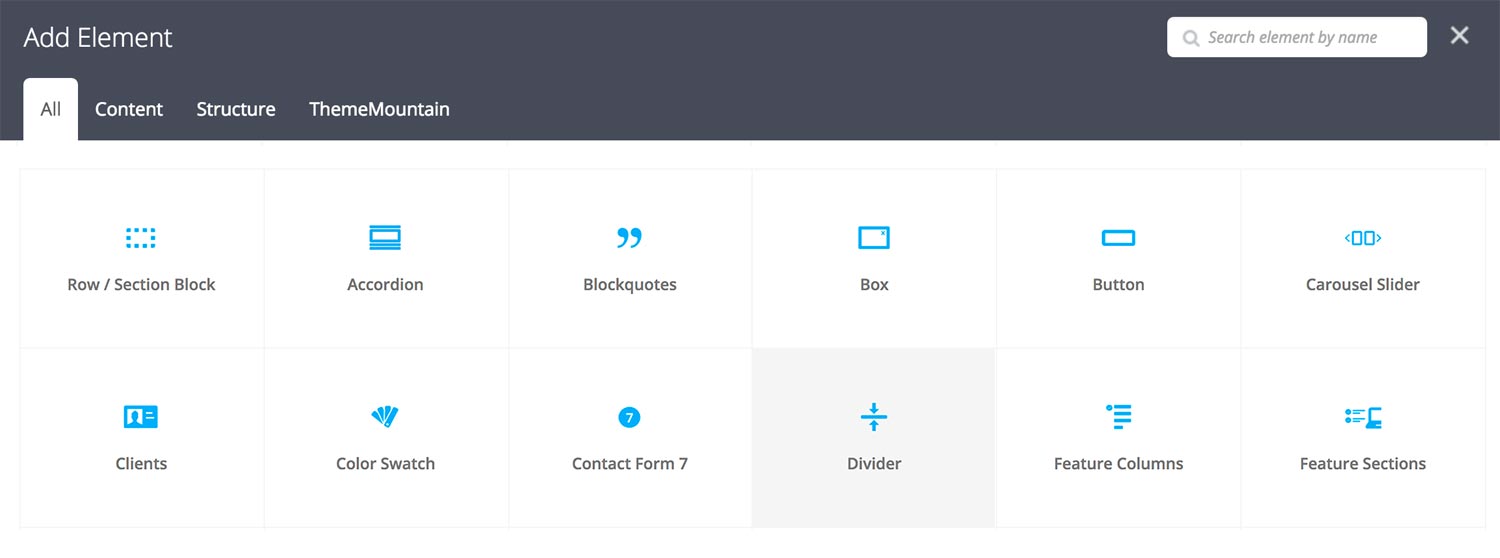
Step 3: Edit Divider Settings
Once the divider element has been inserted click the Edit Link(pen icon) of the divder wrapper, for example:

Here is an overview of available divider options:
-
Extra Class Name
If you wish to style this component differently, then use the extra class name field to add one or several class names and then refer to it in your css file.
-
Show
Deteremines the visiblity of the divider on dektop and mobile.
-
Boder Style
Deteremines the border style of the divder, either solid, dotted or dashed.
-
Boder Thickness
Determines the border thickness.
-
Boder Color
Determines the border color.
-
Boder Thickness
Determines the border thickness.
Can't find what you're looking for? Submit a request in our forum.