Team Section
Inserting a Team Section
Our themes offers simple full width team section.
Step 1: Switch To Backend Editor
To insert a team section, start by clicking the button "Backend Editor" button then click the "+"(Add Element) button, for example:

Step 2: Select Team
Click "Team" in the Visual Composer Modal to insert a team section, for example:
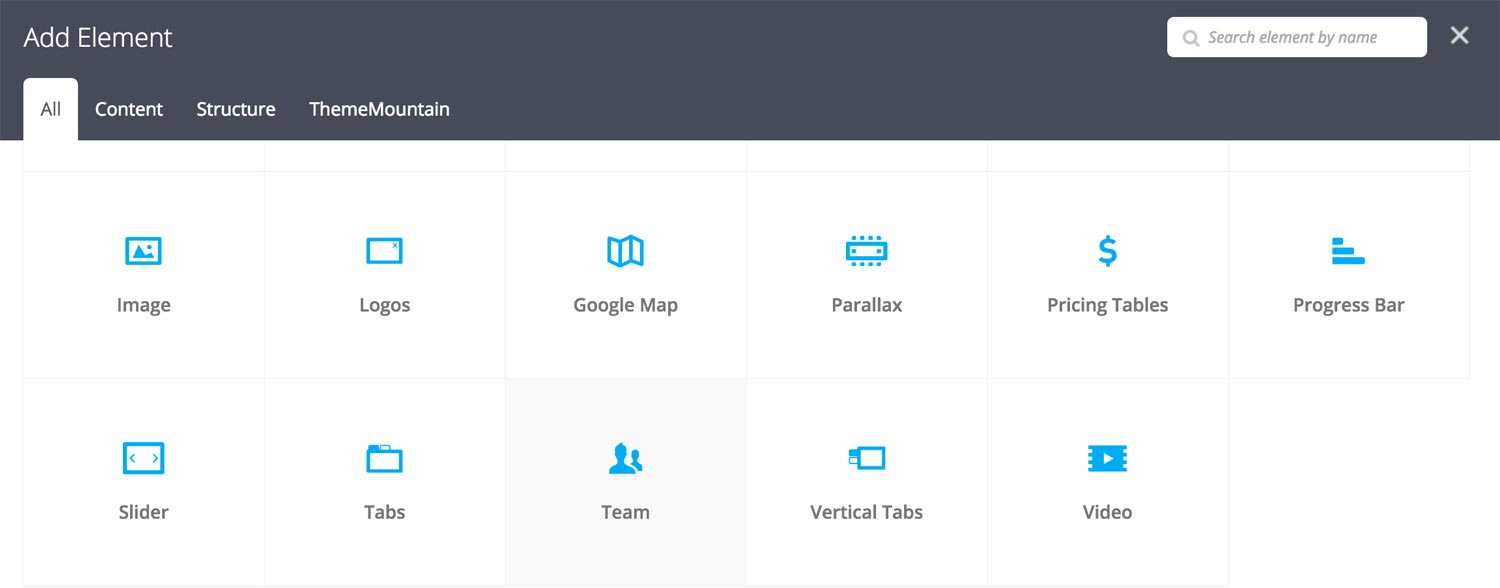
Step 3: Edit Team Section Settings
Once the team section element has been inserted click the Edit Link(pen icon) of the team section wrapper, for example:
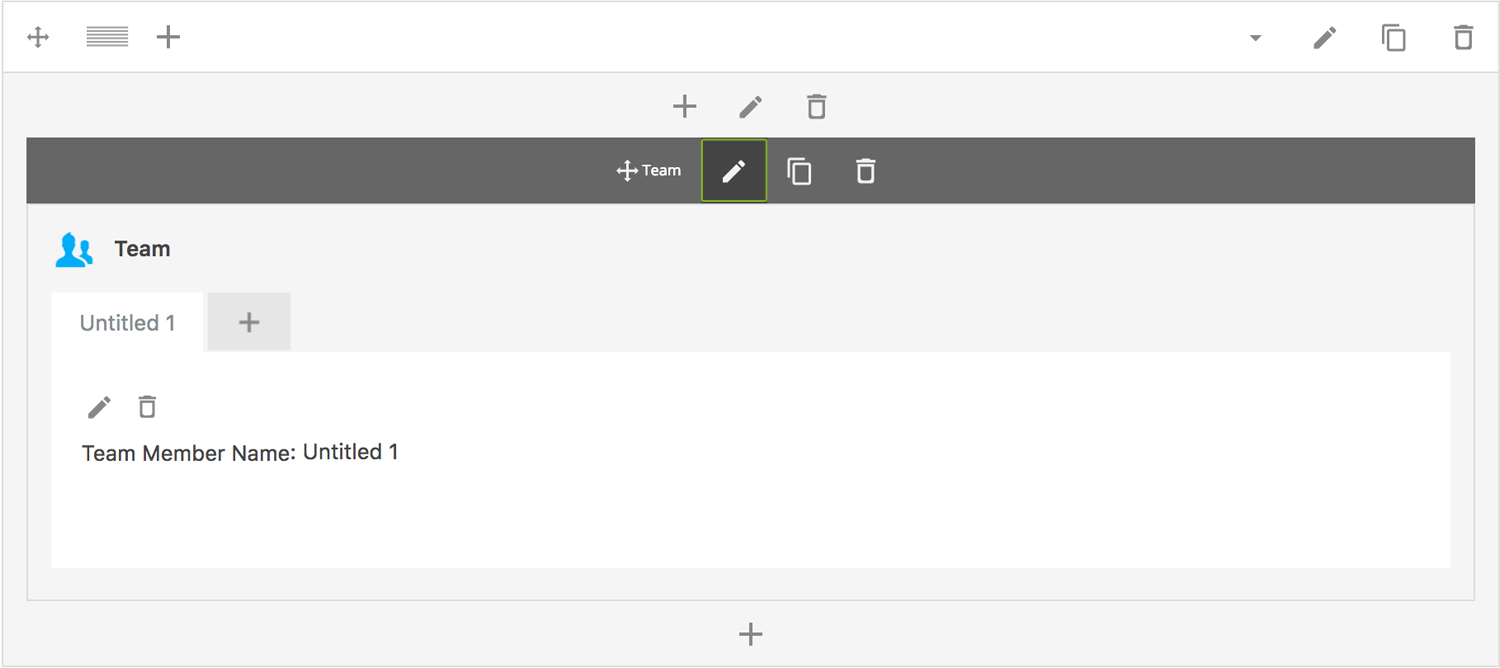
Here is an overview of available team section options:
-
Team Type
Sets the team section type to either Team Section 1, Team Section 2 or to Team Slider.
-
Items Per Row
Determines the number of team members per row. Possible values are 3-6 team members per row.
-
Background Image
Upload background image for the team section.
-
Extra Class Name
If you wish to style this component differently, then use the extra class name field to add one or several class names and then refer to it in your css file.
-
ID
Give this section a unique ID. This is useful if you want to initiate scroll or link to this section.
Step 4: Add Content
Once you have edited the team wrapper settings, click the Edit Link(pen icon) of the team member tab you wish to edit, for example:
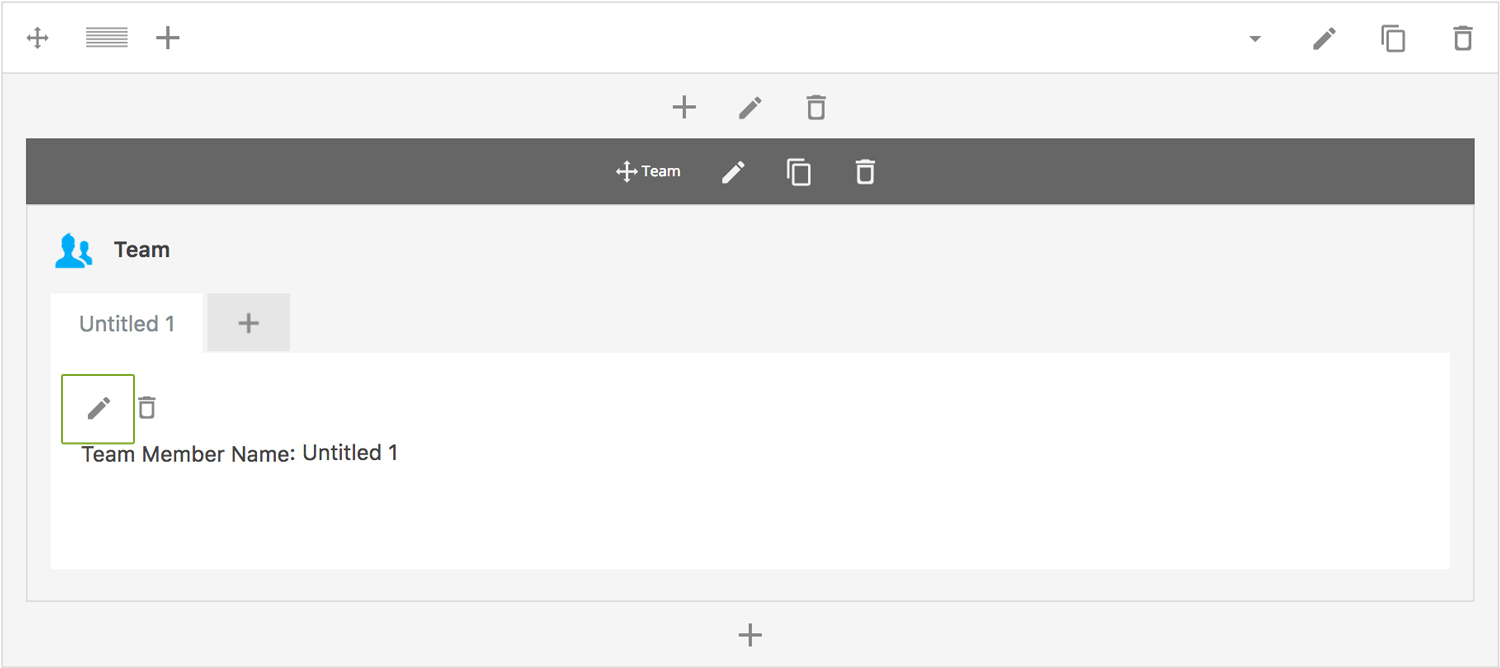
Here is an overview of available team content options:
-
Team Member Name
Enter the team member's name here.
-
Team Member Profile Link
Enter the link to team member profile or other page. If left blank, team image will not be linked.
-
Team Member Image
Upload profile image for team member.
-
Content
Team member content goes here.
-
Social Links
Social Link 1
Social Link 2
Social Link 3
Social Link 4
-
Extra Class Name
If you wish to style this component differently, then use the extra class name field to add one or several class names and then refer to it in your css file.
-
Color Options
Team Content Background Color
Team Title Color
Team Occupation Color
Team Text Color
SNS Icon Color
SNS Icon Hover Color
Can't find what you're looking for? Submit a request in our forum.