Hero 4: Full Width Hero Block With Split Content
Inserting Hero Section 4
A full width hero section with background image and split hero content.
Related Video Tutorials
Step 1: Switch To Backend Editor
To insert a hero 4 section, start by clicking the button "Backend Editor" button then click the "+"(Add Element) button, for example:

Step 2: Select Hero
Click "Full Width Hero Block With Split Content" in the Visual Composer Modal to insert a hero 4 section, for example:
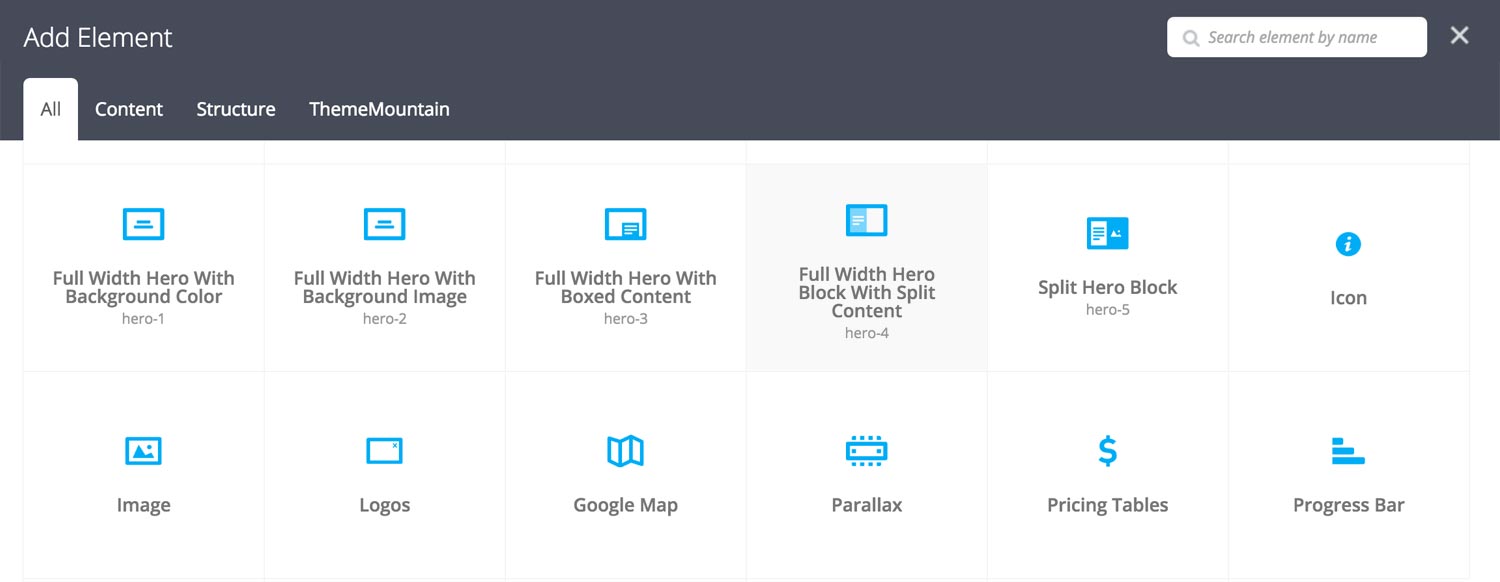
Step 3: Edit Hero 4 Section Settings
Once the hero 4 element has been inserted click the Edit Link(pen icon) of the hero 4 section, for example:

Here is an overview of available hero 4 options:
-
Height
Sets the hero section height to either Small, Window Height, Auto or to Custom:
-
Small
Sets the hero section height to 500px.
-
Window Height
Sets the hero section height to the device window height.
-
Auto
Clears the hero section height. Hero section will scale to fit the content.
-
Custom
Allows you to set your preferred height. Entered as pixels i.e. 400px.
-
-
Image
Upload hero 4 background image.
-
Hero Content
Hero content goes here.
-
Extra Class Name
If you wish to style this component differently, then use the extra class name field to add one or several class names and then refer to it in your css file.
-
Horizontal Content Alignment
Determines whether the hero text should left, center or right aligned within the split content area.
-
Color Options
Background Color
Split Content Background Color
Text Color
-
Animation Type
Determines the type of animation that will be applied to the column.
-
Animation Duration
How long the animation should be. Expressed in milliseconds i.e. 1000 represents 1 second.
-
Animation Delay
How long before the animation should begin upon entering the viewport. Expressed in milliseconds i.e. 100 represents 0.1 second.
-
Animation Threshold
Represents what percentage of the element should be visible in the viewport before animation begins. Expressed as a decimal i.e. i.e. 0.5 represents 50%.
Can't find what you're looking for? Submit a request in our forum.
