Color Swatches
Inserting a Color Swatch
Use color swatches to showcase colors used for a particular project. Color swatches can be display along with a title and hex values.
Step 1: Switch To Backend Editor
To insert a color swatch, start by clicking the button "Backend Editor" button then click the "+"(Add Element) button, for example:

Step 2: Select Feature Columns
Click "Color Swatch" in the Visual Composer Modal to insert a color swatch, for example:
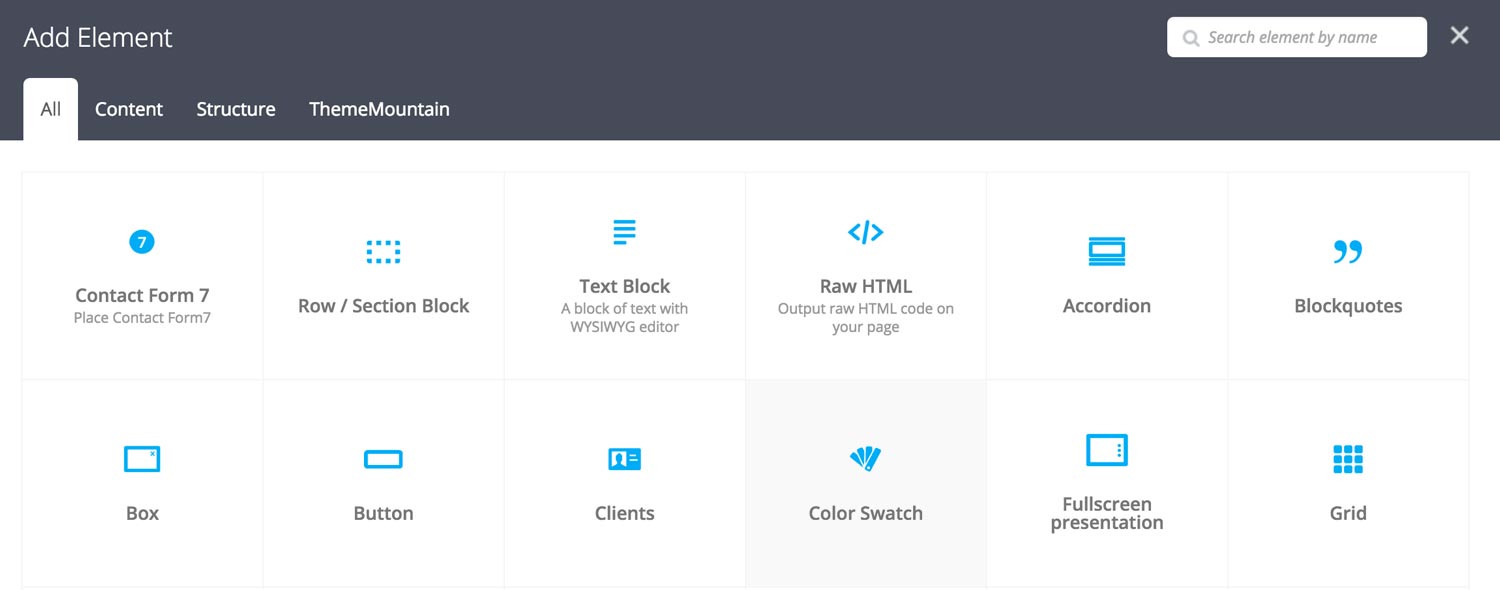
Step 3: Set Color Swatch Alignment
Once the color swatche element has been inserted click the Edit Link(pen icon) of the color swatch wrapper, for example:
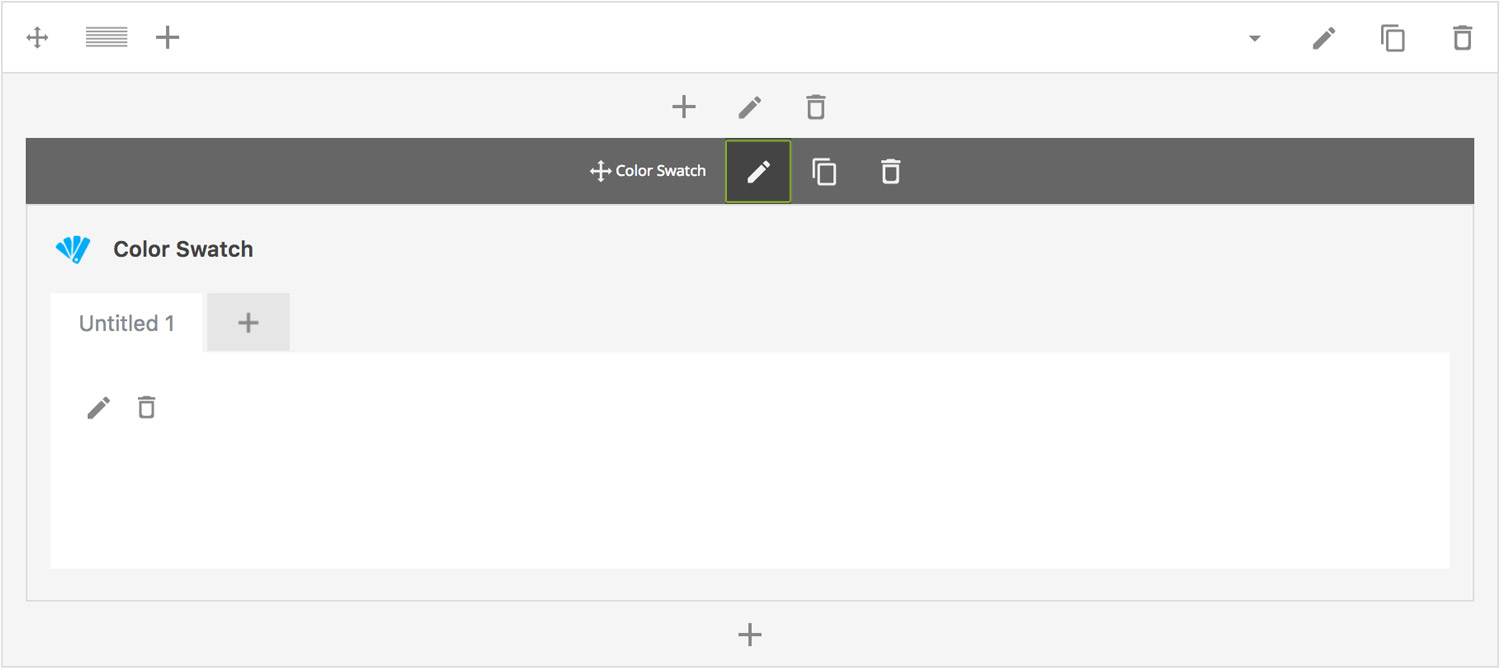
Here is an overview of available color swatch options:
-
Swatch List Alignment
Whether color swatches should be left, center or right aligned.
-
Extra Class Name
If you wish to style this component differently, then use the extra class name field to add one or several class names and then refer to it in your css file.
Step 4: Add Content
Once you have edited the color swatch alignment settings, click the Edit Link(pen icon) of the first color swatch, for example:
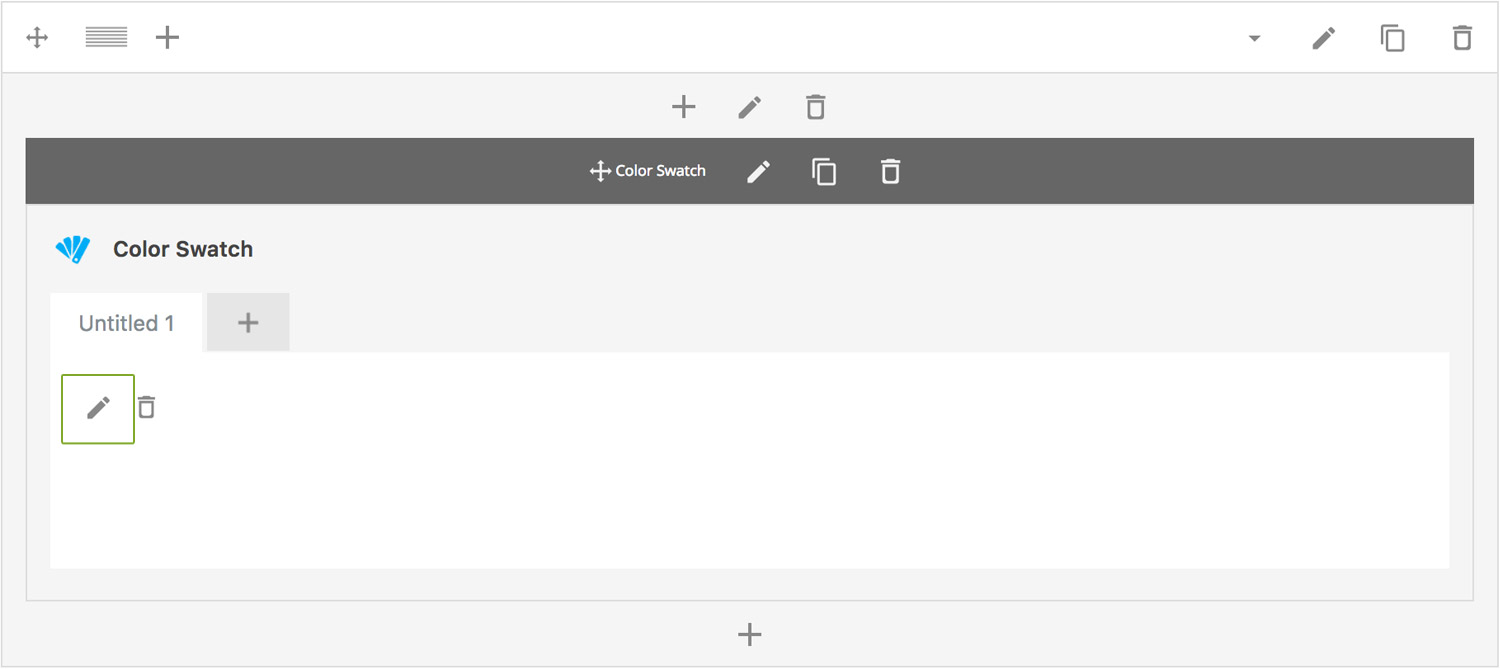
Here is an overview of individual color swatch options:
-
Show Title
Whether color swatch title should be shown or not.
-
Title
Color swatch title.
-
Show Hex
Whether color swatch hex should be shown.
-
Hex Reference
Color swatch hex value.
-
Extra Class Name
If you wish to style this component differently, then use the extra class name field to add one or several class names and then refer to it in your css file.
-
Swatch Style
Whether the swatch should be boxed or circled.
-
Color Options
Title Color
Swatch Background Color
Swatch Border Color
Swatch Icon Color
Swatch Style
Hex Reference Color
Can't find what you're looking for? Submit a request in our forum.