Accordions
Inserting Accordion
Accordions are panels that can expand and collapse. They are a great way for presenting information in a limited amount of space. By default the accordion will toggle one panel at a time.
Step 1: Switch To Backend Editor
To insert a box, start by clicking the button "Backend Editor" button then click the "+"(Add Element) button, for example:

Step 2: Select Accordion
Click "ThemeMountain Accordion" in the Visual Composer Modal, for example:
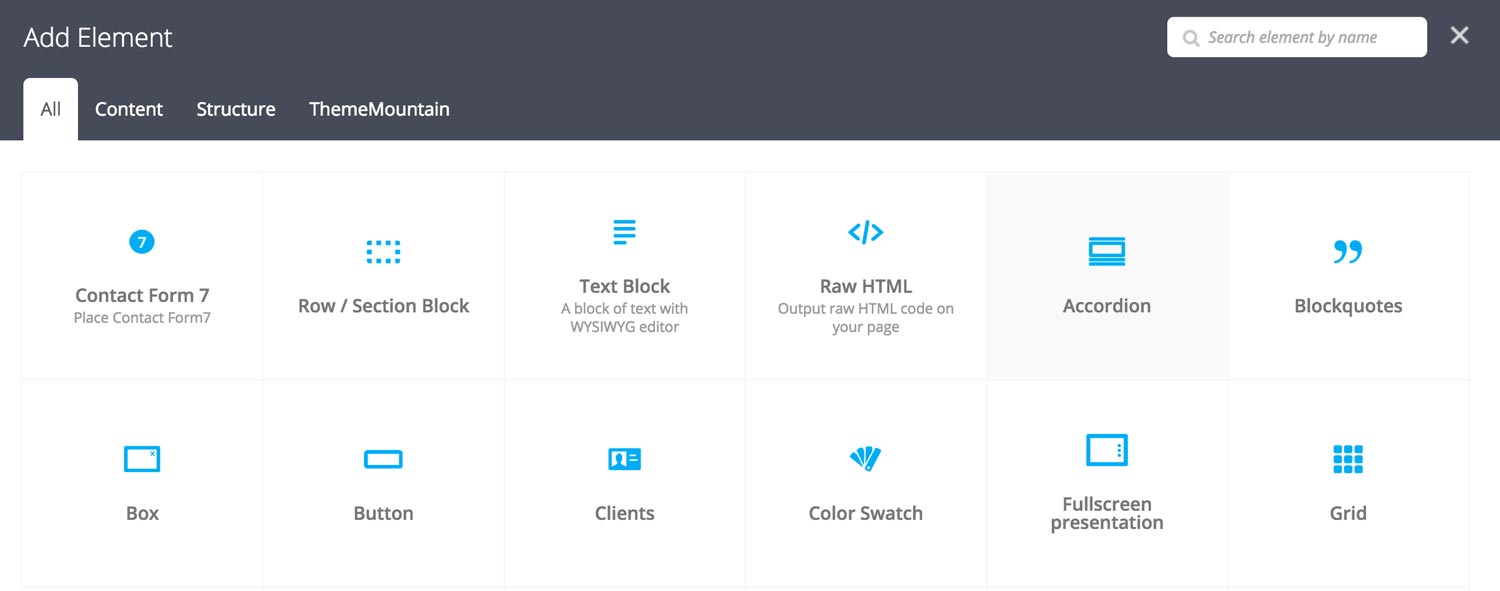
Step 3: Edit Accordion Settings
Once the accordion element has been inserted click the Edit Link(pen icon) of the accordion wrapper, for example:
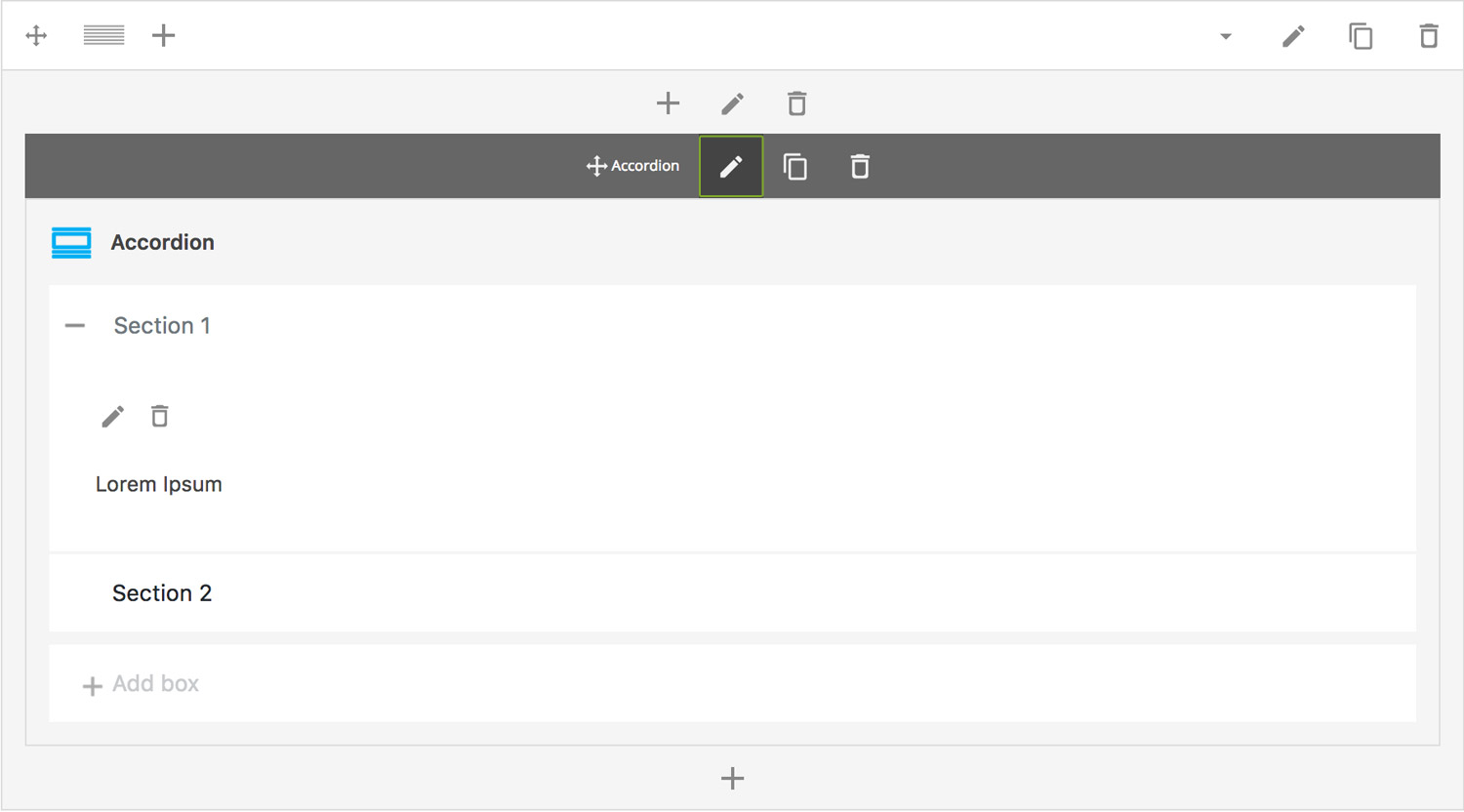
Here is an overview of available accordion options:
-
Multiple Active Panels
If checked, this option will allow the accordion to have multiple active panels. Refer to Step 4. on how to set an active panel.
-
Extra Class Name
If you wish to style this component differently, then use the extra class name field to add one or several class names and then refer to it in your css file.
-
Accordion Style
Sets the accordion style to either Default, Bordered or Lined.
-
Accordion Size
Determines whether accordion should be small, medium, large or extra large in size.
-
Accordion Border Style
Whether the accordion should have sharp corners or rounded corners.
-
Use Icon
If checked, +/- icon is added to the accordion header and toggled upon clicking.
-
Color Options
Header Background Color
Header Background Color Hover
Header Background Color Active
Header Border Color
Header Border Color Hover
Header Border Color Active
Header Text Color
Header Text Color Active
Header Text Color Hover
Tab Panel Text Color
Accordion Content Border Color
Step 4: Add Content
Once you have edited the accordion settings, click the Edit Link(pen icon) of the accordion panel you wish to edit, for example:
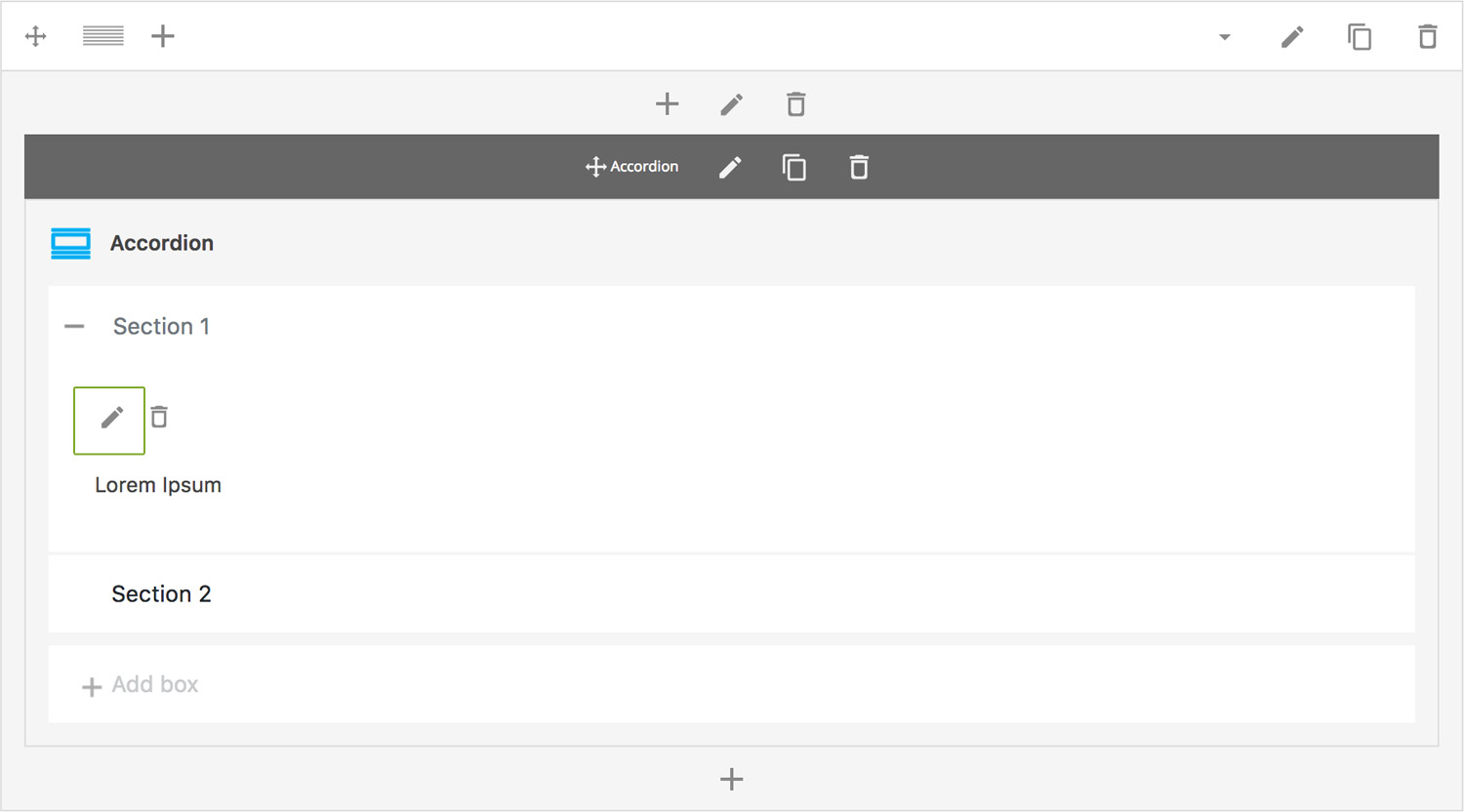
Here is an overview of available panel content options:
-
Panel Title
Sets the accordion tab title
-
Make Active
Determines whether the accordion panel is active by default i.e. whether it will be upon page load.
-
Content
Accordion panel content, text and images are supported.
Can't find what you're looking for? Submit a request in our forum.