Testimonial Slider
Inserting a Testimonial Slider
A testimonial slider that offer four different testimonial styles, namely, simple, with border, with icon or with avatar.
Step 1: Switch To Backend Editor
To insert a Testimonial Slider section, start by clicking the button "Backend Editor" button then click the "+"(Add Element) button, for example:

Step 2: Select Slider
Click "Testimonial Slider" in the Visual Composer Modal to insert a Testimonial Slider section, for example:
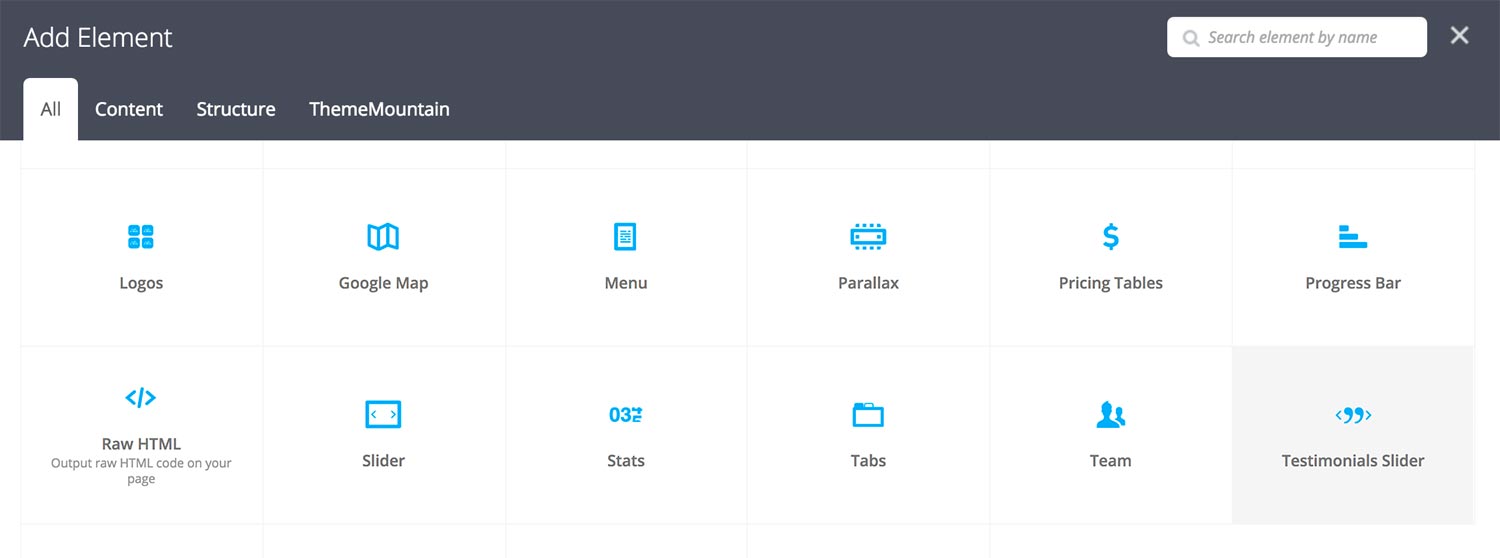
Step 3: Edit Testimonial Slider Section Settings
Once the Testimonial Slider section element has been inserted click the Edit Link(pen icon) of the Testimonial Slider section wrapper, for example:
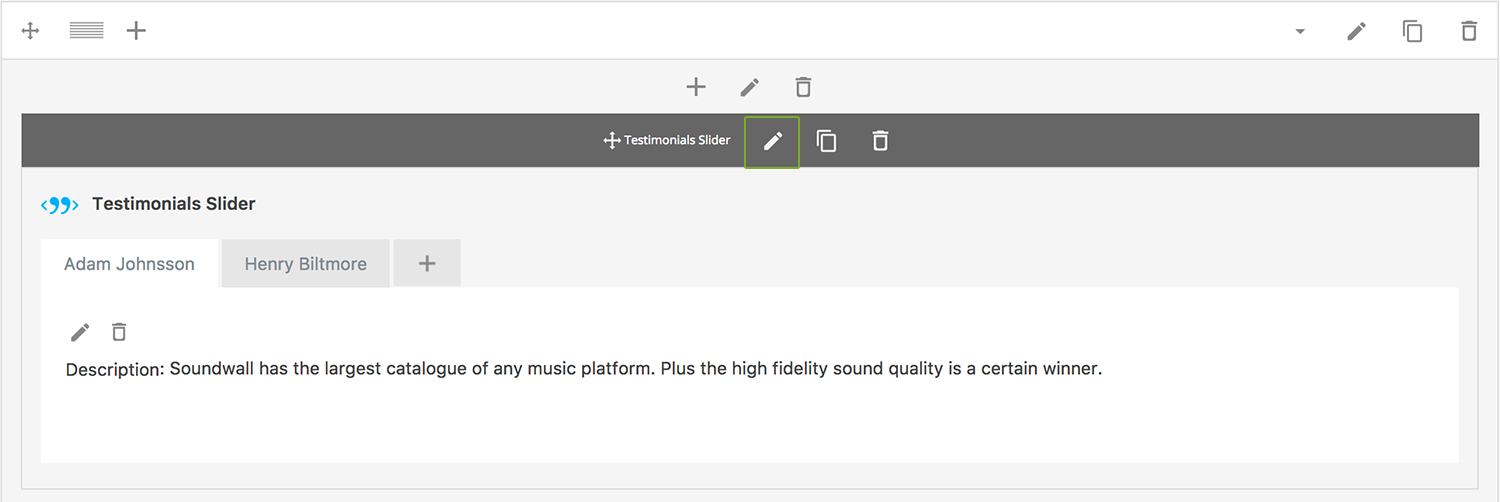
Here is an overview of available slider section options:
-
Full Width
Forces the row to become full width.
-
Minimum Height
Determines the height beyond which the slider will not scale.
-
ID
Give this section a unique ID. This is useful if you want to initiate scroll or link to this section.
-
Extra Class Name
If you wish to style this component differently, then use the extra class name field to add one or several class names and then refer to it in your css file.
-
Advance Automatically
Determines whether the slider should auto advance from slide to slide i.e. slideshow.
-
Auto Advance Interval
Determines the interval at which the slider will auto advance.
-
Pause On Hover
Determines whether auto advancing should pause upon hover.
-
Progress Bar
Determines whether the interval progress bar should be shown.
-
Use Pagination
Determines whether the slider should have pagination bullets.
-
Show Navigation on Hover
Determines whether the slider navigation arrows and pagination should only appear upon mouse hover.
-
Pagination Color 1
Sets the default pagination color of the slider.
-
Slider Transition Easing
Determines the easing type of the slider transitions.
-
Slider Transition Speed
Determines the transition speed of slide transition.
Step 4: Edit Slides
Once you have edited the slider wrapper settings, click the Edit Link(pen icon) of the slide you wish to edit, for example:
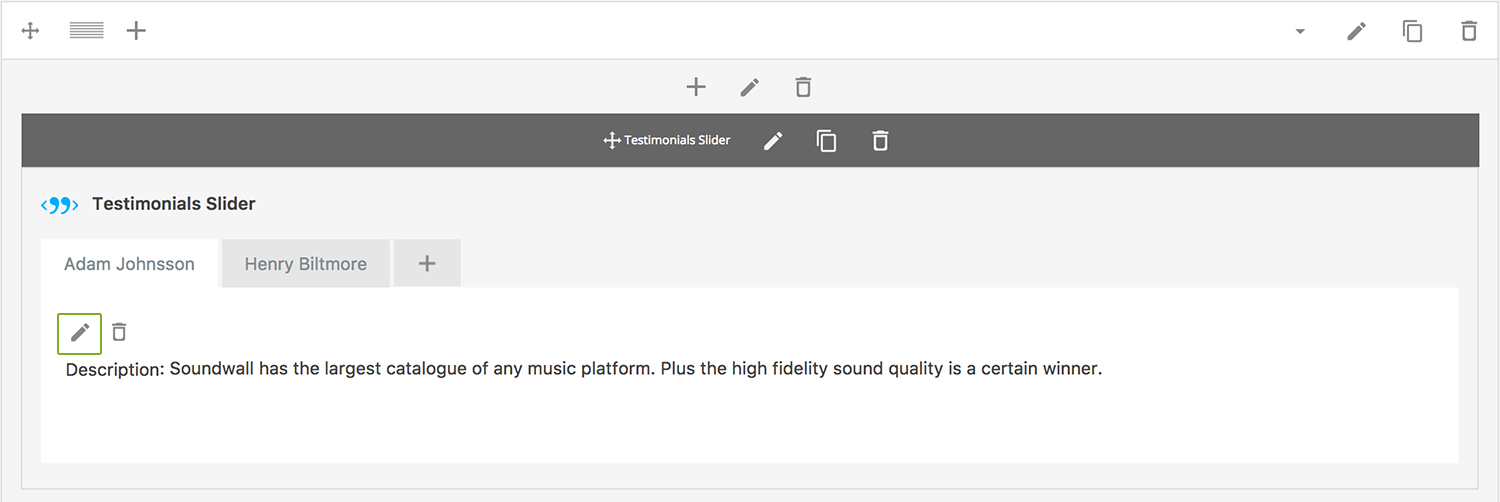
Here is an overview of available slide options:
-
Client Name
Enter the client name.
-
Column Width
Determines the column width. Values range from 1 - 12 columns (full width).
-
Column Offset
Determines the number of columns to offset the testimonial by.
-
Quote
Enter the quote here.
-
Extra Class Name
If you wish to style this component differently, then use the extra class name field to add one or several class names and then refer to it in your css file.
-
Slide Background Color
Determines the slider background color.
-
Blockquote Type
Determines what type of blockquote to use, none (simply text), with icon, with border or with avatar.
-
Avatar Image
Choose where the image should be loaded from.
-
Uploaded Image
Upload avatar image. Avatar will only be displayed if Blockquote Type is set to with Avatar.
-
Text size
Determines whether quote text should be left, center, or right aligned.
-
Quote Color
Determines the quote text color.
-
Cite Color
Determines the cite text color.
Can't find what you're looking for? Submit a request in our forum.