Menus
Inserting Menu
Menus can be displayed and styled in a variety of fashions and colors.
Step 1: Switch To Backend Editor
To insert a menu, start by clicking the button "Backend Editor" button then click the "+"(Add Element) button, for example:

Step 2: Select Tabs (Horizontal or Vertical)
Click "Menu" in the Visual Composer Modal to insert a menu, for example:
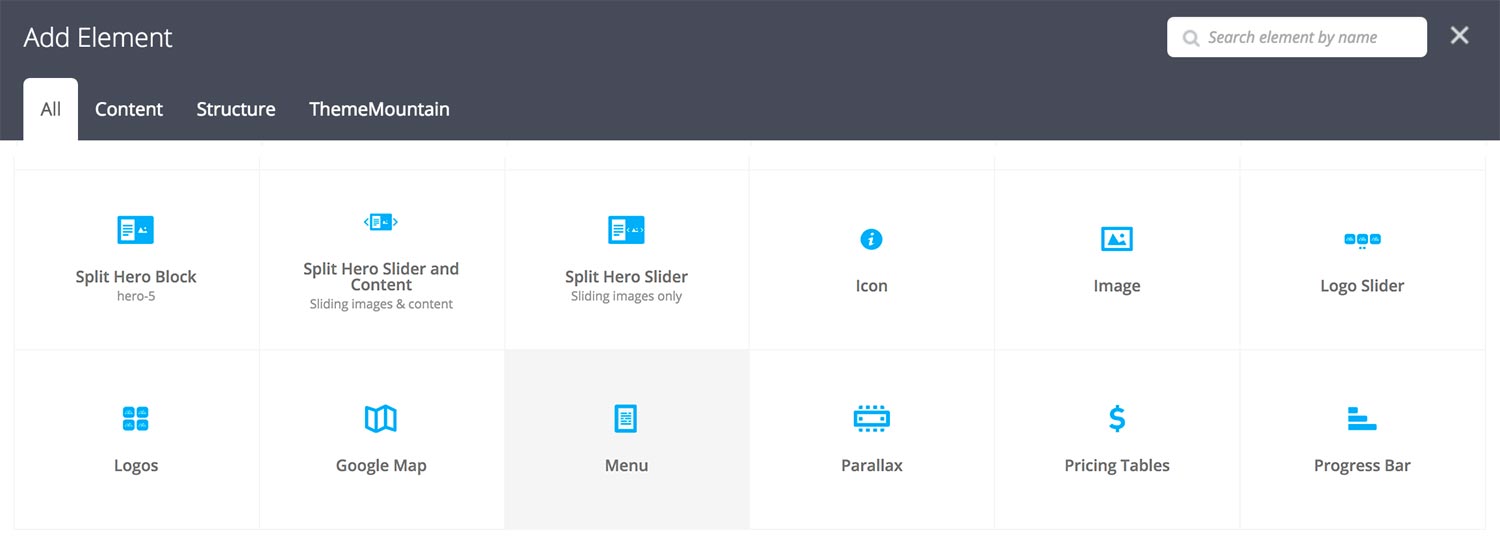
Step 3: Edit Tab Settings
Once the menu element has been inserted click the Edit Link(pen icon) of the menu wrapper, for example:
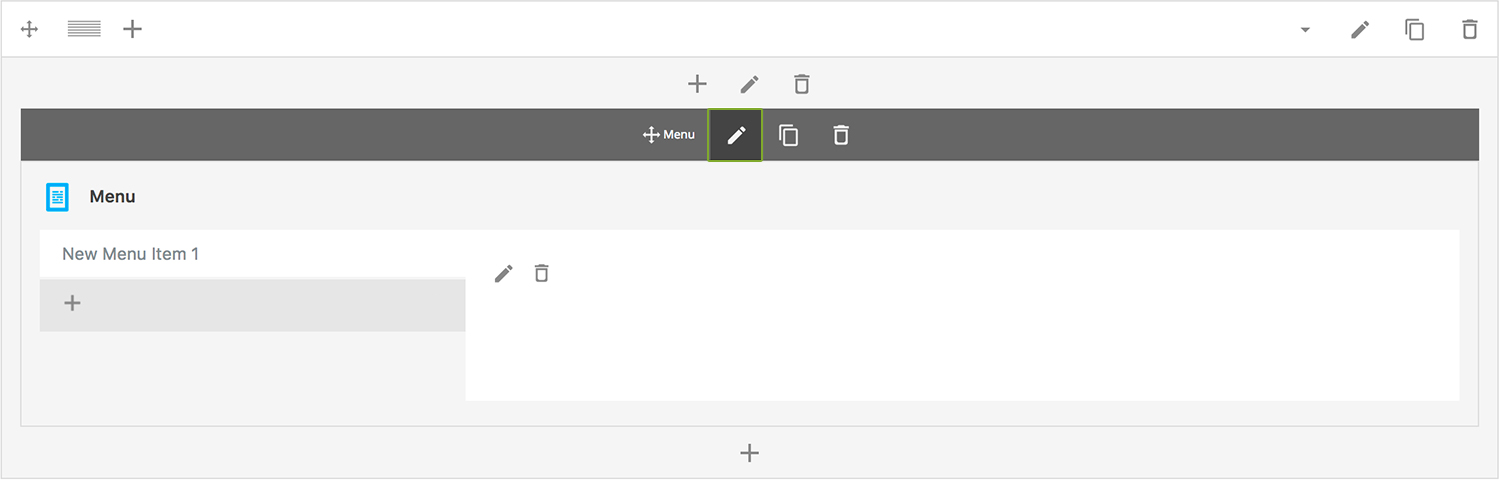
Here is an overview of available menu options:
-
Menu Title
Enter a Menu title.
-
Attach Image
Choose where the image should be loaded from.
-
Upload Image
Choose image to upload.
-
Menu Column Width
Determines the menu list column width.
-
Menu Column Offset
Determines the menu list column offset. Refer to Rows & Columns > Column Alignment > Understanding Column Offset for detailed examples of column offsets.
-
Extra Class Name
If you wish to style this component differently, then use the extra class name field to add one or several class names and then refer to it in your css file.
-
Display Menu Items Inline
Determines whether menu items should be displayed inline. This will force menut titles, price and descriptions onto the same line.
-
Menu Border Style
Determines whether the menu should have rounded cornders.
-
Menu Title Alignment
Determines the menu title alignment, either Left, Center or Right.
-
Menu Item Alignment
Determines the menu item alignment, either Left, Center or Right.
-
Show Menu Item Line
Determines the menu items should have an underline, either None, Solid, Dotted or Dashed.
-
Menu Box Size
Set the menu box size to either small, medium, large, extra large, or custom. Determined by content padding.
-
Box Top/Bottom Padding
Sets the top/bottom padding of the box. Note: this option is dependent upon that Size is set to Custom.
-
Box Left/Right Padding
Sets the left/right padding of the box. Note: this option is dependent upon that Size is set to Custom.
-
Color Options
Menu Background Color
Menu Border Color
Menu Title Color
Menu Item Title Color
Menu Item Description Color
Menu Item Line Color
Overlay Color
Step 4: Add Content
Once you have edited the menu settings, click the Edit Link(pen icon) of the menu panel you wish to edit, for example:
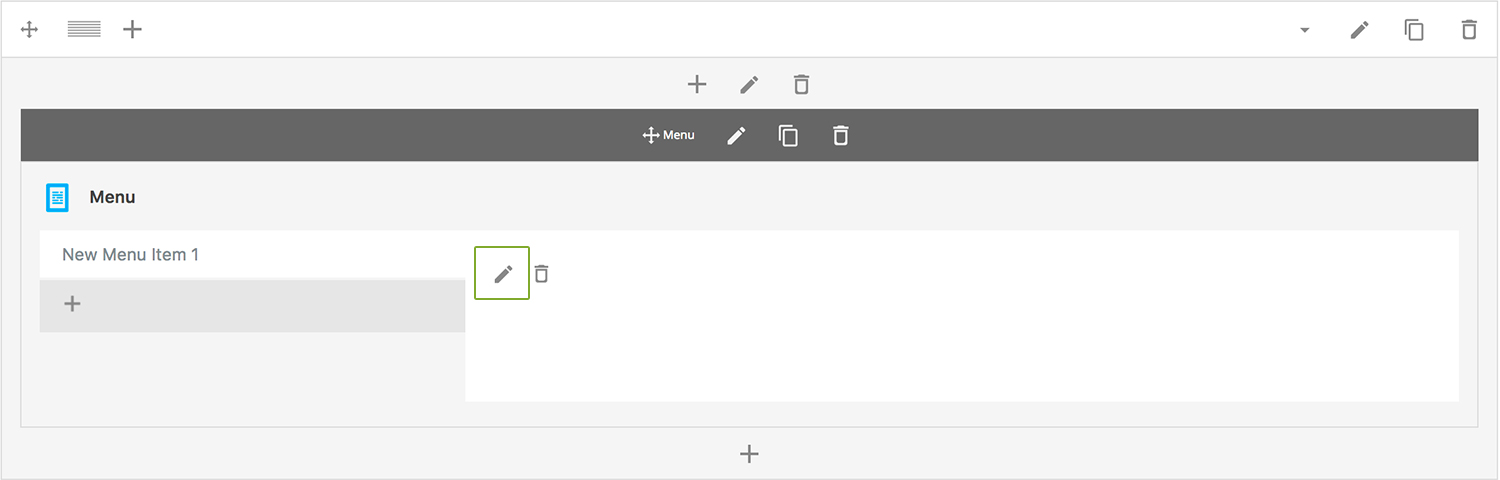
Here is an overview of available panel content options:
-
Menu Item Title
Enter menu item title
-
Menu Item Description
Enter menu item description.
-
Menu Item Price
Set a menu item price.
-
Show Price
Determines whether the menu item price will be shown or hidden.
Can't find what you're looking for? Submit a request in our forum.