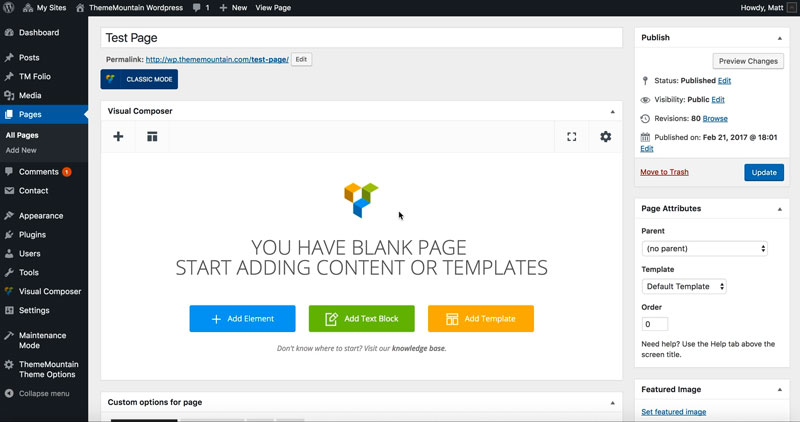Page/Post Options
Customising Your Page or Post
The page/post custom options determine key individual aspects of the page/post such featured media type (image, video and background video), featured media height, sidebar options, grid thumbnail size, pagination settings and more .
Related Video Tutorials
Here is an overview of available custom page/post options:
-
Change Navigation Appearance for this Page
Determines whether to alter the main navigation for this page/post only. Leave blank to default to Customiser settings.
-
Menu Type
Determines whether your site should employ a default main navigation, the more modern, hamburger navigation, or a hybrid of both.
-
Navigation Menu Alignment
Determines the default menu alignment, either, left, center or right.
-
Secondary Navigation Alignment
Determines the alignment of the secondary navigation, such as auxiliary navigation, header buttons and icons.
-
Main Navigation Menu
Sets the main navigation menu
-
Overlay Navigation Menu
Sets the overlay navigation menu.
-
Overlay Menu Alignment
Determines the primary overlay menu alignment.
-
Overlay Secondary Navigation Menu
Determines the secondary overlay menu alignment.
-
Overlay Menu Title Display
Determines whether the title for the primary overlay menu should be shown or hidden.
-
Overlay Secondary Menu Title Display
Determines whether the title for the secondary overlay menu should be shown or hidden.
-
Off-Canvas Navigation Menu
Sets the off-canvas navigation menu.
-
Off-Canvas Menu Alignment
Determines the primary off-canvas menu alignment.
-
Off-Canvas Secondary Navigation Menu
Determines the secondary off-canvas menu alignment.
-
Off-Canvas Menu Title Display
Determines whether the title for the primary off-canvas menu should be shown or hidden.
-
Off-Canvas Secondary Menu Title Display
Determines whether the title for the secondary overlay menu should be shown or hidden.
-
Off-Canvas Navigation Position
Determines whether the off-canvas menu should enter from the left or right.
-
Overlay Navigation Animation
Determines the overlay menu animation.
-
Off-Canvas Navigation Animation
Determines the off-canvas menu animation.
-
Color Options
Top Header Navigation Color
Top Header Navigation Hover Color
Top Header Navigation Current Color
Body Header Navigation Color
Body Header Navigation Hover Color
Body Header Navigation Active Color
Top Header Background Color for Default Nav. Style
Body Header Background Color for Default Nav. Style
Top Header Background Color for Hamburger Nav. Style
Body Header Background Color for Hamburger Nav. Style
-
-
Footer Type
Determines whether the footer should use the default Customiser Settings, the WordPress default widget space, or whether the footer should use a custom post type (layout created using Visual Composer - use this options if you want to create a footer different from the rest of your site). To create a custom footer go TM Footer > Add New.
-
Determines the custom footer to be shown.
-
Footer Background Color
Footer Text Color
Footer Link Text Color
Footer Text Hover Color
Footer Title Color
-
Sets the footer font size.
-
-
Custom Page Head Title
Determines whether page/post page should use custom settings for the page/post.
-
If selected, default page head title will be displayed. Change global page/post page head title settings under Appearance > Customise > Content Settings > Project Page.
-
Post Media Height
Sets the page head title to either: 500px, Window Height(device window height), or Custom Height (Allows you to set your preferred height. Entered as pixels i.e. 400px.).
-
Minimum Height
Defaults to 256px. Determines the height beyond which the slider will not scale. Note: This is only applicable if a featured image or video is set or uploaded.
-
Page Head Title Font Color
Determines the page head title font color.
-
Page Head Title Background Color
Determines the page head title background color.
-
Page Head Title Overlay Background Color
Determines the page head title overlay background color. Note: This is only applicable if a featured image or video is set or uploaded.
-
Animation Type
Determines the type of animation that will be applied to the page title.
-
Animation Duration
How long the animation should be. Expressed in milliseconds i.e. 1000 represents 1 second.
-
Animation Delay
How long before the animation should begin upon entering the viewport. Expressed in milliseconds i.e. 100 represents 0.1 second.
-
Featured Media Type
This section determines the page title media to be used, either image, Vimeo video, YouTube video or HTML5 video. Here is an overview of available featured media options:
-
If a featured image has been set, it will be displayed as background image for the page head title.
-
Vimeo ID
This is where you enter the Vimeo video ID, which generally look something like this:
https://vimeo.com/46697798. -
Loop Video
Determines whether video should loop or not.
-
Mute Sound
Determines whether video should muted or not.
-
Video Type
Determines whether video should be displayed as a regular video with controls or as a backgorund video. Note: If set to Regular the page title will be hidden by default so that users can interact with the video.
-
YouTube ID
This is where you enter the YouTube video ID, which generally look something like this: https://www.youtube.com/watch?v=bPg4tk7VFR0.
-
Loop Video
Determines whether video should loop or not.
-
Mute Sound
Determines whether video should muted or not.
-
Video Type
Determines whether video should be displayed as a regular video with controls or as a backgorund video. Note: If set to Regular the page title will be hidden by default so that users can interact with the video.
-
Video file(mp4)
Enter the uploaded .mp4 video URL here or click Set video file to select file from the Media Library.
-
Video file(webm)
Enter the uploaded .webm video URL here or click Set video file to select file from the Media Library.
-
Video thumbnail
Click to upload video poster image. This image is shown until enough of the video has loaded in order to be played. IMPORTANT: This is also the image that is shown on mobile.
-
-
If selected, the page head title will be hidden.
-
-
Determines whether the post should appear in the blog loop.
-
This section determines how the page or post will appear in a thumbanil grid (i.e. project grid, project gallery, post grid). Read more about inserting grids under Portfolio Post Type > Inserting Grid.
-
Grid Thumbnail
Upload a featured grid image. This is the image that will appear in the grid that you are creating. Note: This can be a different image from the page/project/post featured image.
-
Link To
-
If selected, the grid item will link to the page, project or post it represents.
-
If selected, the grid item will launch the featured image in a lightbox.
-
Lightbox Caption
Adds a caption to the lightbox media.
-
If selected, you can choose to what page or site to link the grid item.
-
Grid item will not be linked at all. This is useful in particular when creating an info box in a page, project or post grid.
-
-
Grid Box Apperance
-
Only thumbnail is shown in the grid. Note: if no featured image is set, this option is ignored.
-
Thumbnail with overlayed caption is shown in the grid.
-
Grid Background Color
Sets the background color of the grid item.
-
Grid Box Title
Adds a title to the grid item. Note: This title is only shown if the grid is NOT using fixed dimensions.
-
Grid Box Text
Adds a description to the grid item. Note: This title is only shown if the grid is NOT using fixed dimensions.
-
No thumbnail is shown, only text on a solid colored background
-
Grid Background Color
Sets the background color of the grid item.
-
Grid Box Title
Adds a title to the grid item. Note: This title is only shown if the grid is NOT using fixed dimensions.
-
Grid Box Text
Adds a description to the grid item. Note: This title is only shown if the grid is NOT using fixed dimensions.
-
Project or page is excluded from the grid.
-
-
Grid box thumbnail format and size
Determines the grid item orientation. If set to Not specified(default), the grid item thumbnail will be displayed in its natural orientaion. If the grid is using the fixed dimensions options (i.e. masonry) setting, you can change the grid item orientation by setting this option to either Large landscape, Portrait, Large Portrait or Wide.
-
Note: This option is only available for project pages. This option determines whether the project should be hidden from project pagination. This is useful if you have created multiple sub projects that should be excluded from the main project pagination.
Can't find what you're looking for? Submit a request in our forum.