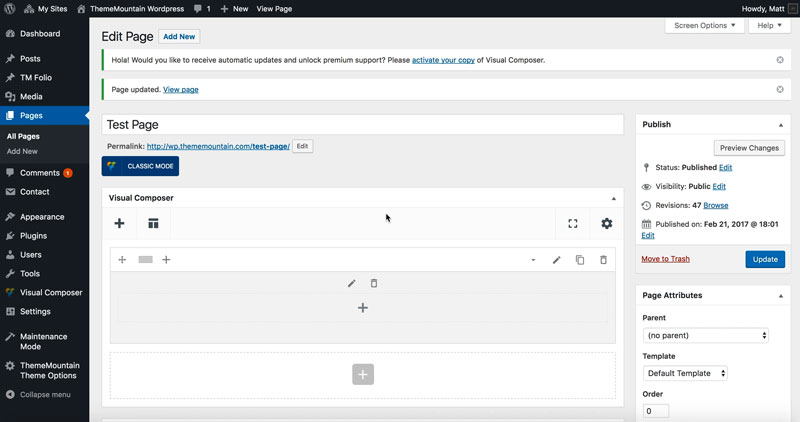Hero 5: Split Hero
Inserting Hero Section 5
A split hero section with background image, video or map and hero text.
Related Video Tutorials
Step 1: Switch To Backend Editor
To insert a hero 5 section, start by clicking the button "Backend Editor" button then click the "+"(Add Element) button, for example:

Step 2: Select Hero
Click "Split Hero Block" in the Visual Composer Modal to insert a hero 5 section, for example:
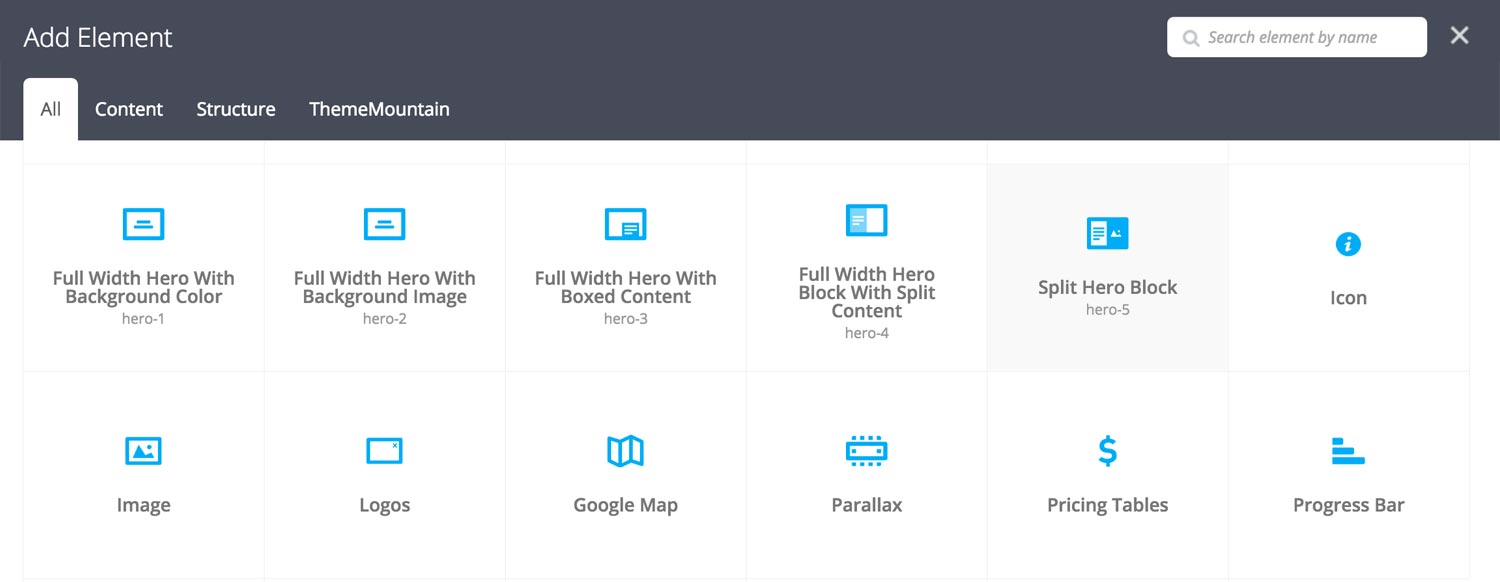
Step 3: Edit Hero 5 Section Settings
Once the hero 5 element has been inserted click the Edit Link(pen icon) of the hero 5 section, for example:

Here is an overview of available hero 5 options:
-
Height
Sets the hero section height to either Small, Window Height, Auto or to Custom:
-
Small
Sets the hero section height to 500px.
-
Window Height
Sets the hero section height to the device window height.
-
Auto
Clears the hero section height. Hero section will scale to fit the content.
-
Custom
Allows you to set your preferred height. Entered as pixels i.e. 400px.
-
-
Media Content Type
Determines the hero 5 media type for the media column:
-
Upload
Upload media column background image.
-
Vimeo Video ID
This is where you enter the Vimeo video ID, which generally look something like this:
https://vimeo.com/46697798.
-
YouTube Video ID
This is where you enter the YouTube video ID, which generally look something like this: https://www.youtube.com/watch?v=bPg4tk7VFR0.
-
Map
If seleted, this will add the Map tab, under which all map settings are set.
-
-
Hero Content
Hero content goes here.
-
Content Media Width
Determines the hero content/media column split. Possible values include: Split 50/50, Split 60/40, and Split 75/25.
-
Show Media Column on Mobile
Determines whether the media column will be shown on mobile. If deselected, the media column will be hidden under screen widts of 768px.
-
Extra Class Name
If you wish to style this component differently, then use the extra class name field to add one or several class names and then refer to it in your css file.
-
Media Alignment
Determines whether the hero media column should be left or right aligned.
-
Color Options
Background Color
Text Color
The hero 5 section allows you to animate both the media column and the hero content. Below is an example of the animation settings for the media column. Repeat settings for the hero content.
-
Media Animation Type
Determines the type of animation that will be applied to the column.
-
Media Animation Duration
How long the animation should be. Expressed in milliseconds i.e. 1000 represents 1 second.
-
Media Animation Delay
How long before the animation should begin upon entering the viewport. Expressed in milliseconds i.e. 100 represents 0.1 second.
-
Media Animation Threshold
Represents what percentage of the element should be visible in the viewport before animation begins. Expressed as a decimal i.e. i.e. 0.5 represents 50%.
The map allows for two map markers. Below is an example of the settings for the first map marker. Repeat settings for map marker 2.
-
Map Style Type
Determines whether the map should be shown in color or in greyscale.
-
Coordinates 1
Enter the map coordinates of the first map marker here. Lat/long should be comma separated i.e. 40.723301,-74.002988.
-
Information 1
Enter the map tooltip information of the first map marker here.
-
Map Marker 1
Upload the first map marker.
Can't find what you're looking for? Submit a request in our forum.