Progress Bars
Inserting Progress Bars
Create elegant progress bars to show key information or data. Style them easily with a range of different options from size to colors and more.
Step 1: Switch To Backend Editor
To insert progress bars, start by clicking the button "Backend Editor" button then click the "+"(Add Element) button, for example:

Step 2: Select Progress Bar
Click "Progress Bar" in the Visual Composer Modal to insert progress bars, for example:
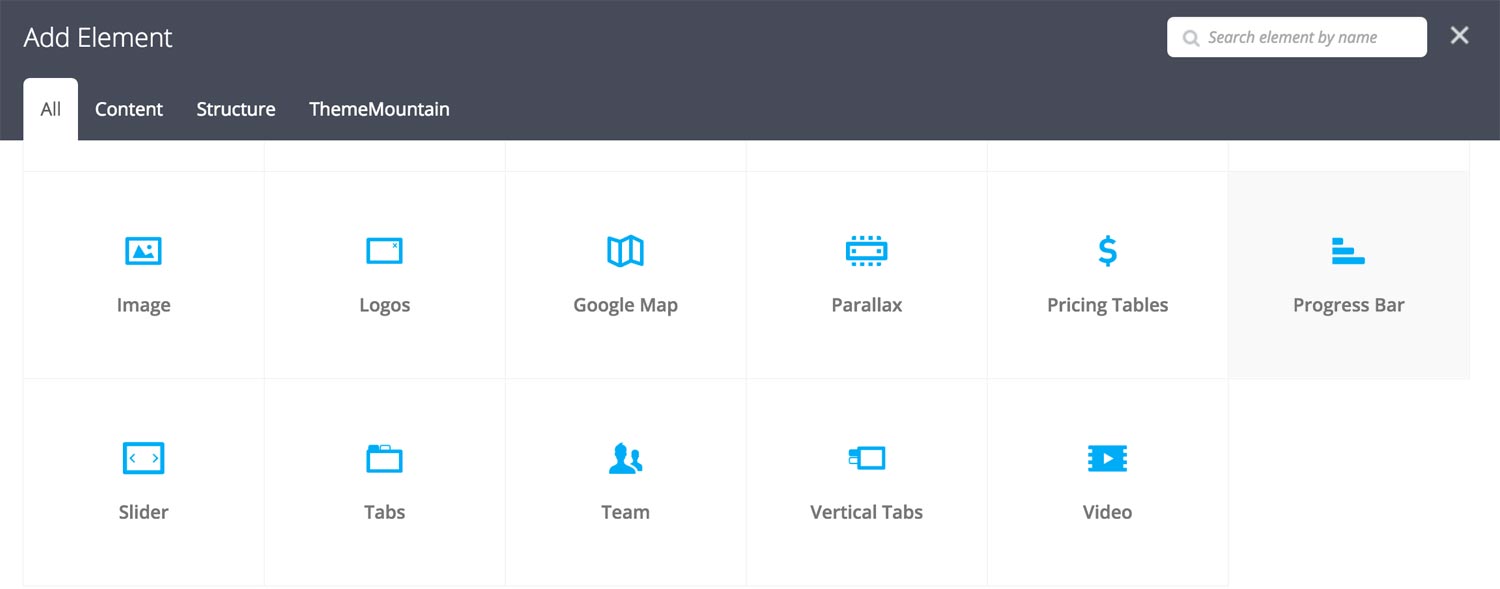
Step 3: Edit Progress Bar Settings
Once the progress bar element has been inserted click the Edit Link(pen icon) of the progress bar, for example:

Here is an overview of available progress bar options:
-
Label
Progress bar title.
-
Hide Percentage
Whether the bar percentage should be hidden or shown.
-
Percentage
Width of the progress bar in percentage. Possible values range from 0-100.
-
Animate
Whether the bar animate upon entering the viewport.
-
Extra Class Name
If you wish to style this component differently, then use the extra class name field to add one or several class names and then refer to it in your css file.
-
Progress Bar Size
Determines whether progress bar should be small, medium, large or extra large in size.
-
Progress Bar Style
Whether progress bar should have sharp corners, rounded corners, or be pill shaped.
-
Color Options
Track background color
Track border color
Bar background color
Bar border color
Text Color
Can't find what you're looking for? Submit a request in our forum.